QuickBooks Online - Social login (SSO) configuration
Enabling Sign in with QuickBooks only requires two fields: Client ID and
Client Secret. Both of these are provided by QuickBooks, and these steps will help you
create them.
Users that sign up via QuickBooks look the same as users that sign up via any other method. Your code will handle both automatically.
Step-by-step Instructions
-
Create an account with Intuit Developer then navigate to the dashboard https://developer.intuit.com/app/developer/dashboard
-
Press Create an app.
-
Select QuickBooks Online and Payments.
-
Name your app and select the com.intuit.quickbooks.accounting scope. Then, click Create app.
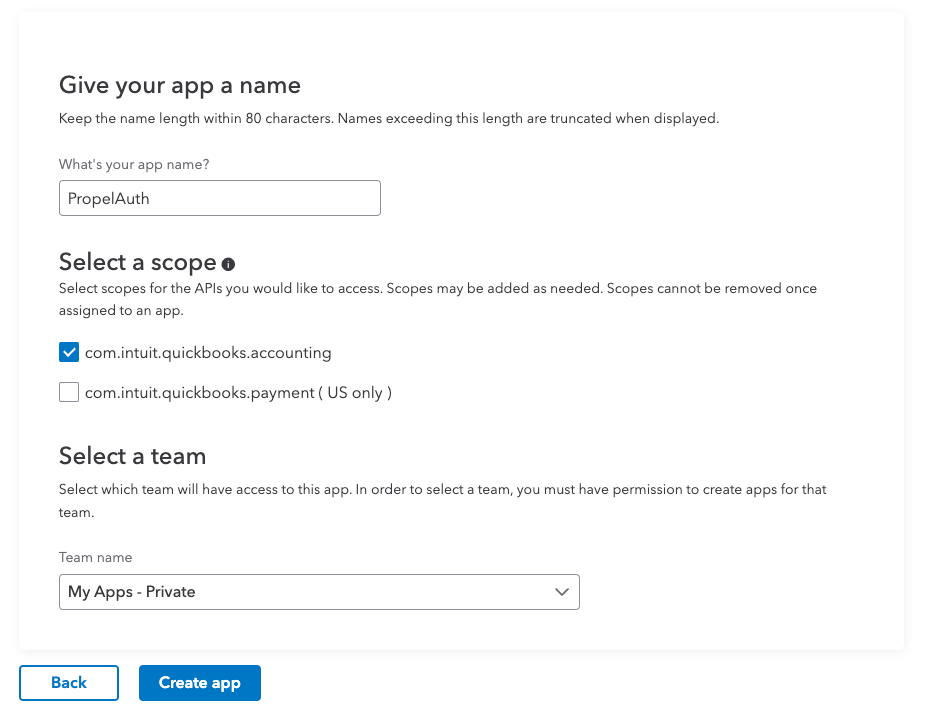
- On the left side, locate the Production Settings section and click on Keys & credentials. You'll have to go through each step to publish your app. This doc from Intuit covers each required step.
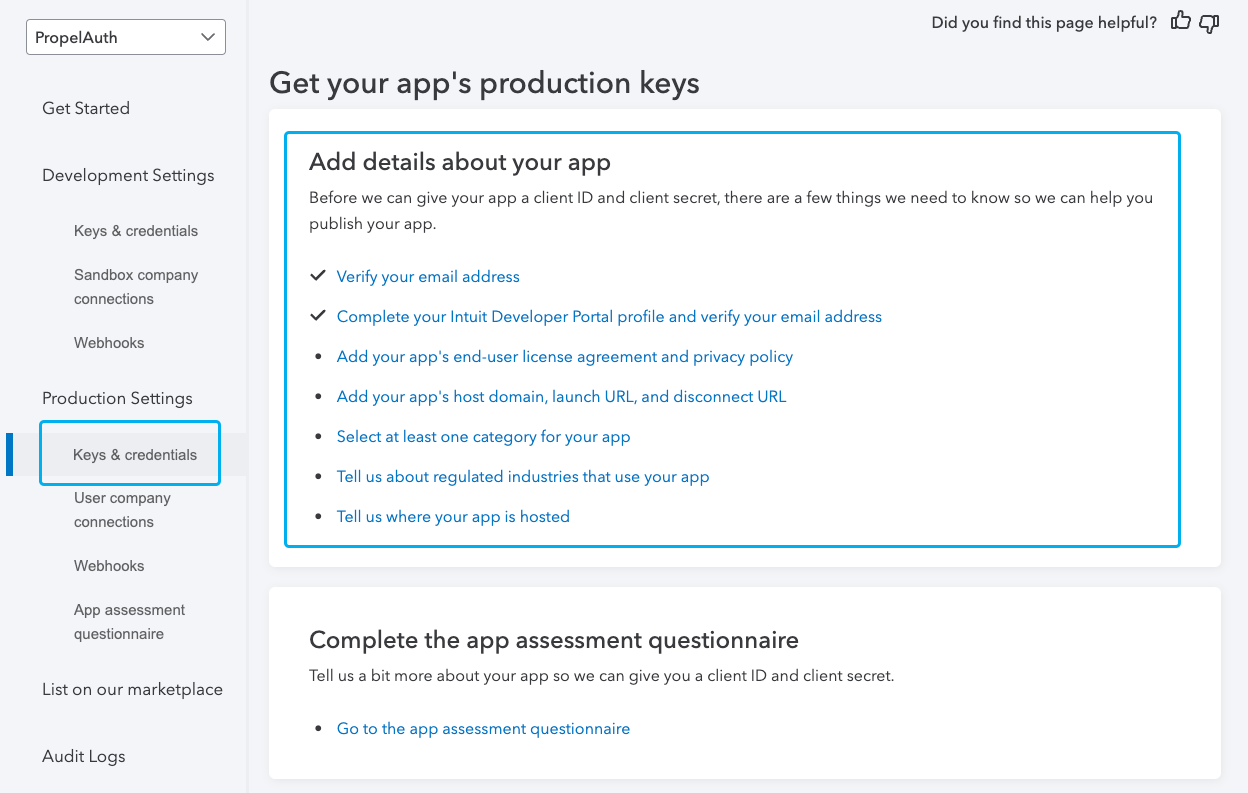
-
After completing each step you'll be able to find your Client ID and Client Secret under the Production Settings section. Copy and paste these into PropelAuth.
-
You can also copy/paste your Redirect URIs from PropelAuth into QuickBooks.
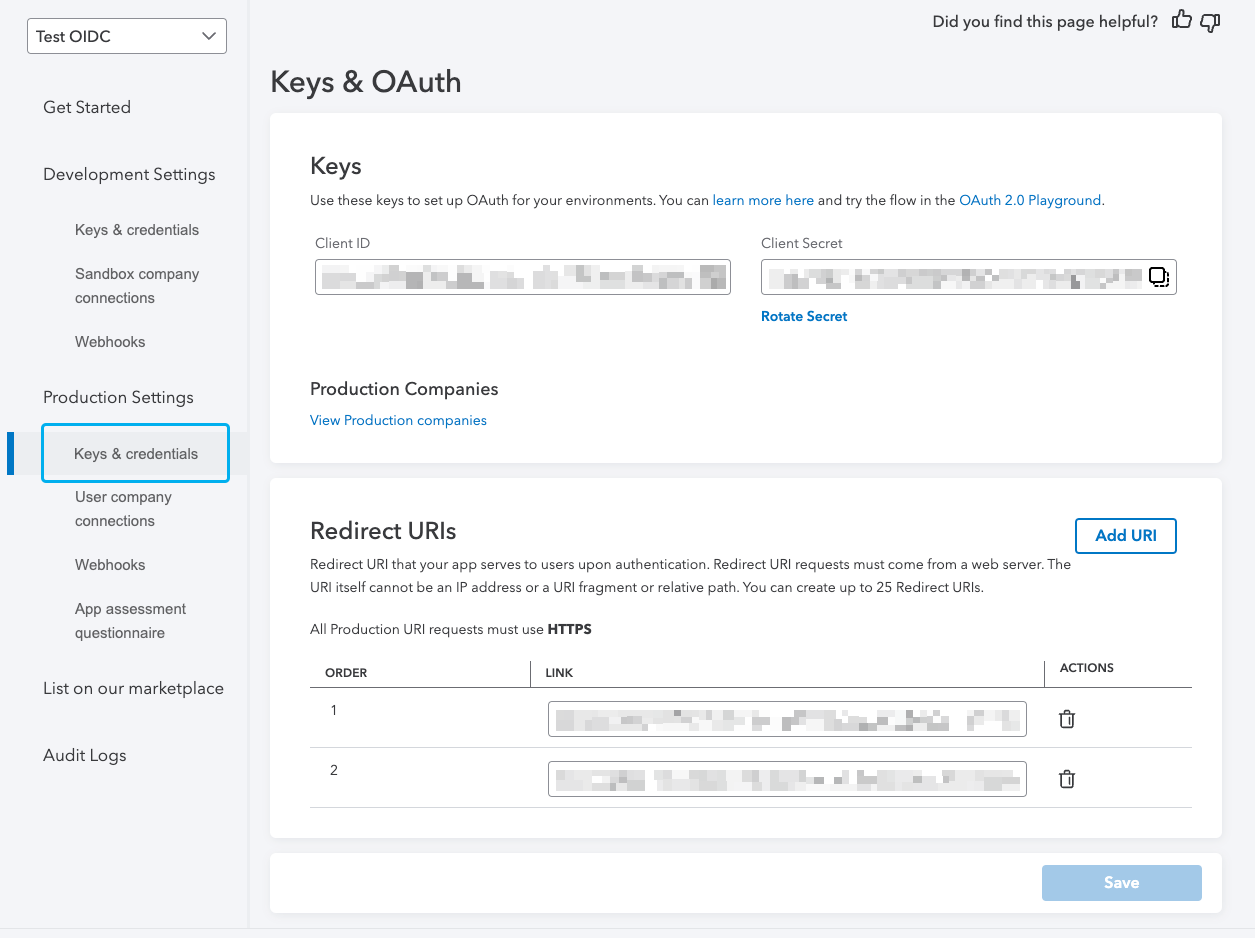
- Click Save in both QuickBooks and PropelAuth.
And that's it! When you go to your hosted authentication pages, you should see
the Sign in with QuickBooks button.
