Xero - Social login (SSO) configuration
Enabling Sign in with Xero only requires two fields: Client ID and
Client Secret. Both of these are provided by Xero, and these steps will help you
create them.
Users that sign up via Xero look the same as users that sign up via any other method. Your code will handle both automatically.
Step-by-step Instructions
-
Log in and navigate to https://developer.xero.com/app/manage
-
If you don't have one already, click New App.
-
Give your app a name then select Web app.
-
In Company or application URL enter in the URL of your application.
-
Under Redirect URI copy and paste the redirect URL from PropelAuth.
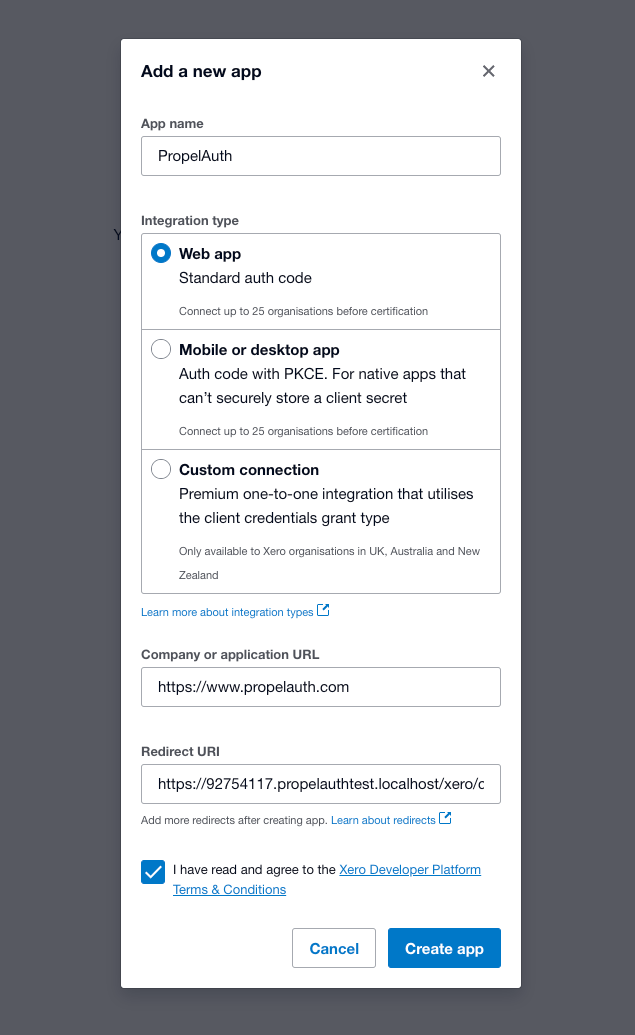
-
Check the Terms and Conditions box and click on Create app.
-
On the left side click on Configuration.
-
Copy and paste the Client ID and Client Secret from Xero into PropelAuth and click Save.
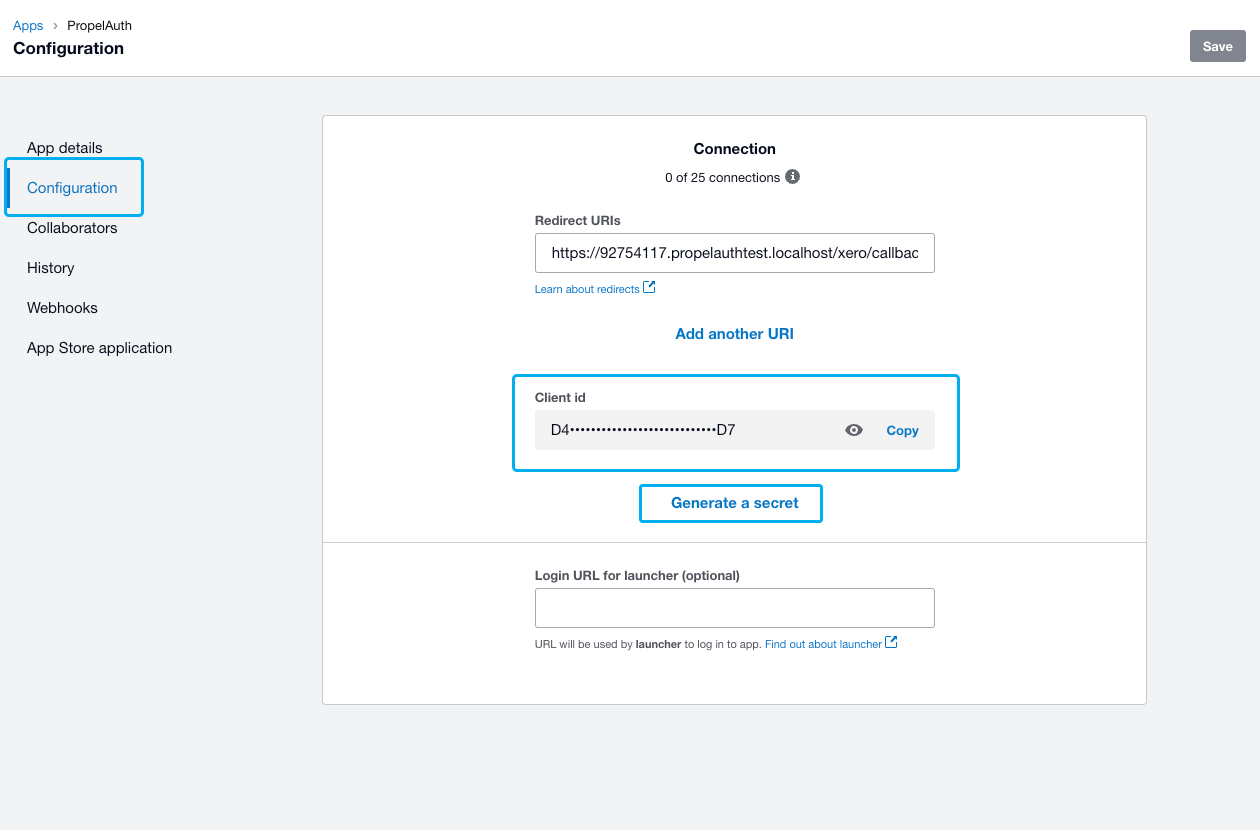
And that's it! When you go to your hosted authentication pages, you should see the Sign in with Xero button.
