LinkedIn - Social login (SSO) configuration
Enabling Sign in with LinkedIn only requires two fields: Client ID and
Client Secret. Both of these are provided by LinkedIn, and these steps will
help you create them.
Users that sign up via LinkedIn look the same as users that sign up via any other method. Your code will handle both automatically.
Step-by-step Instructions
Start by going to https://www.linkedin.com/developers/apps
If you don't have one already, click Create An App and follow the instructions to create one.
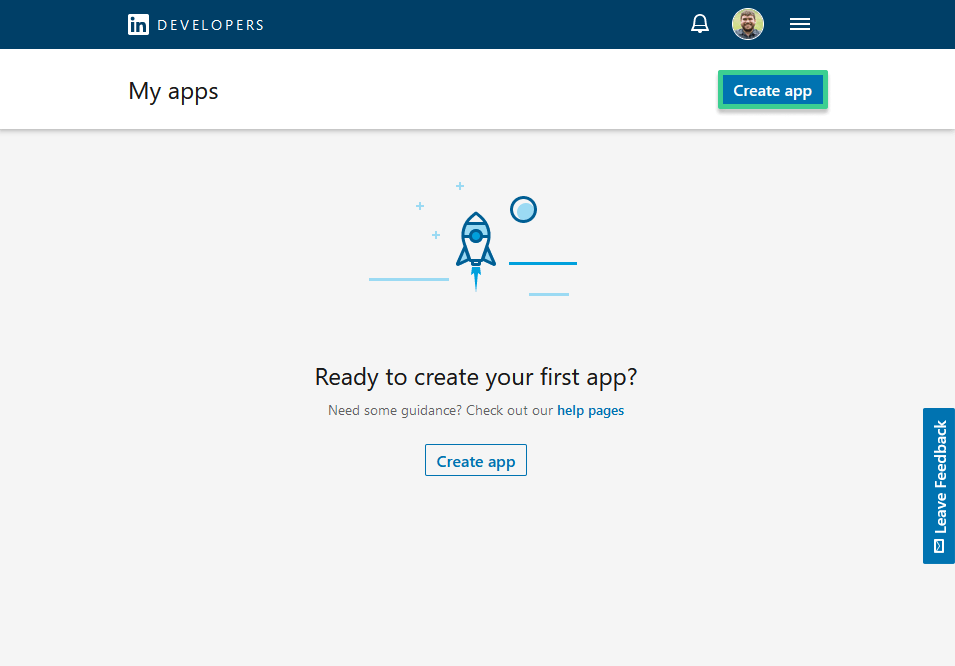
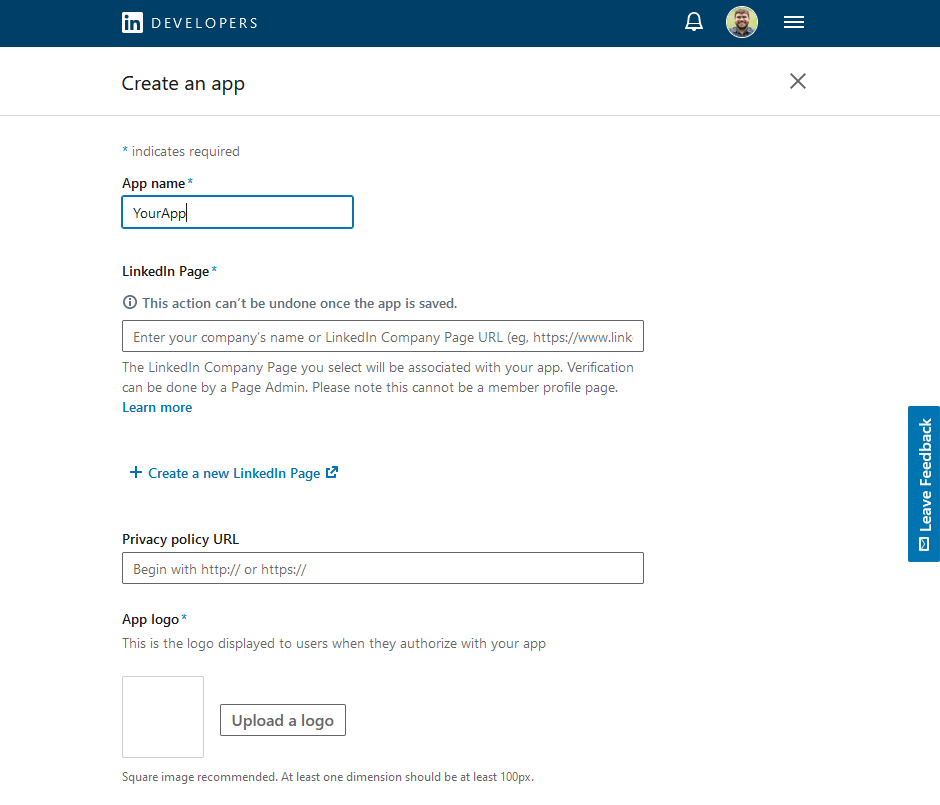
- After creating an App, click Products and select Sign In With LinkedIn using OpenID Connect. This will configure your product with the correct permissions to log users in.
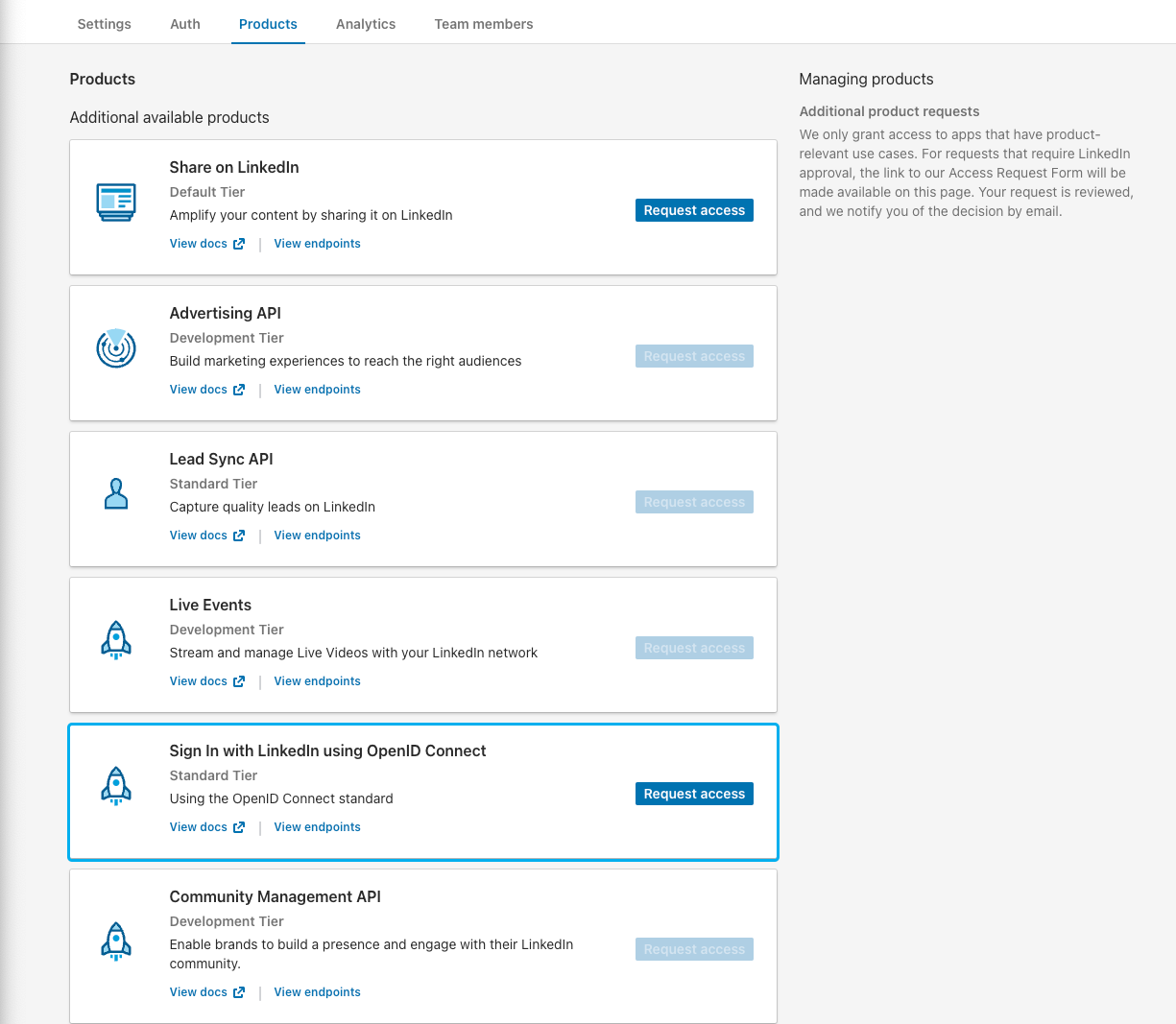
- Next, click Auth and you will see your Client ID and Client Secret.
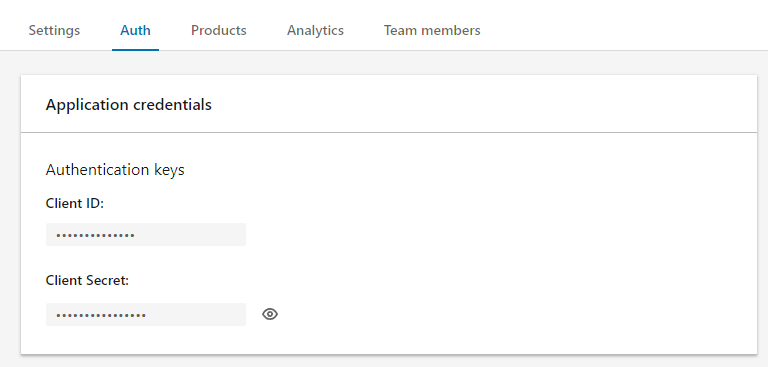
- Back in your PropelAuth project, under Social Logins, you enter your Client ID and Client Secret for LinkedIn.
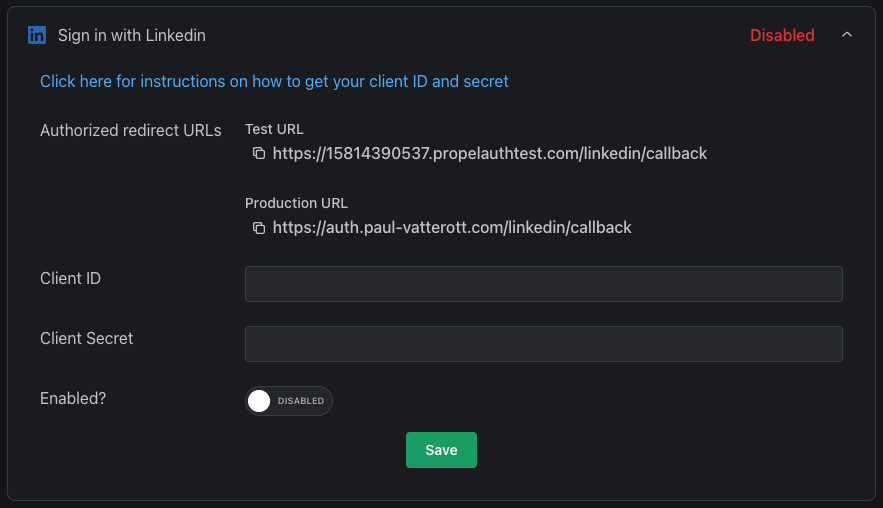
-
After entering those values, note the callback URLs that PropelAuth provides. PropelAuth handles the OAuth flow on your behalf, so all we have to do is tell LinkedIn to allow these callback URLs.
-
Under Redirect URLs, enter PropelAuth's provided URL(s).
Once you have gone live, do not forget to add your Production URL to the Redirect URLs list.
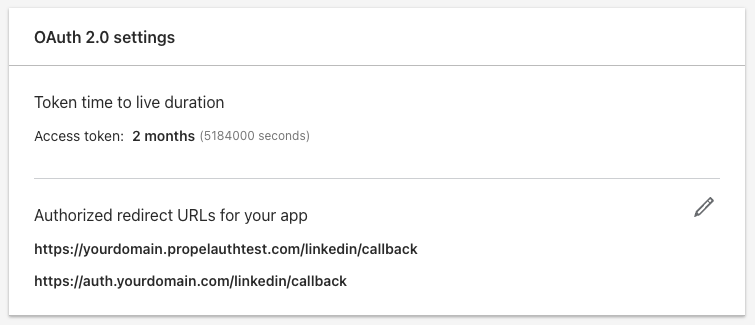
And that's it! When you go to your hosted authentication pages, you should see
the Sign in with LinkedIn button.
