Gitlab - Social login (SSO) configuration
Enabling Sign in with Gitlab only requires two fields: Client ID and
Client Secret. Both of these are provided by Gitlab, and these steps will help you
create them.
Users that sign up via Gitlab look the same as users that sign up via any other method. Your code will handle both automatically.
Step-by-step Instructions
-
Log into your Gitlab account.
-
In the side navigation menu click on Applications.
-
Select Add new application.
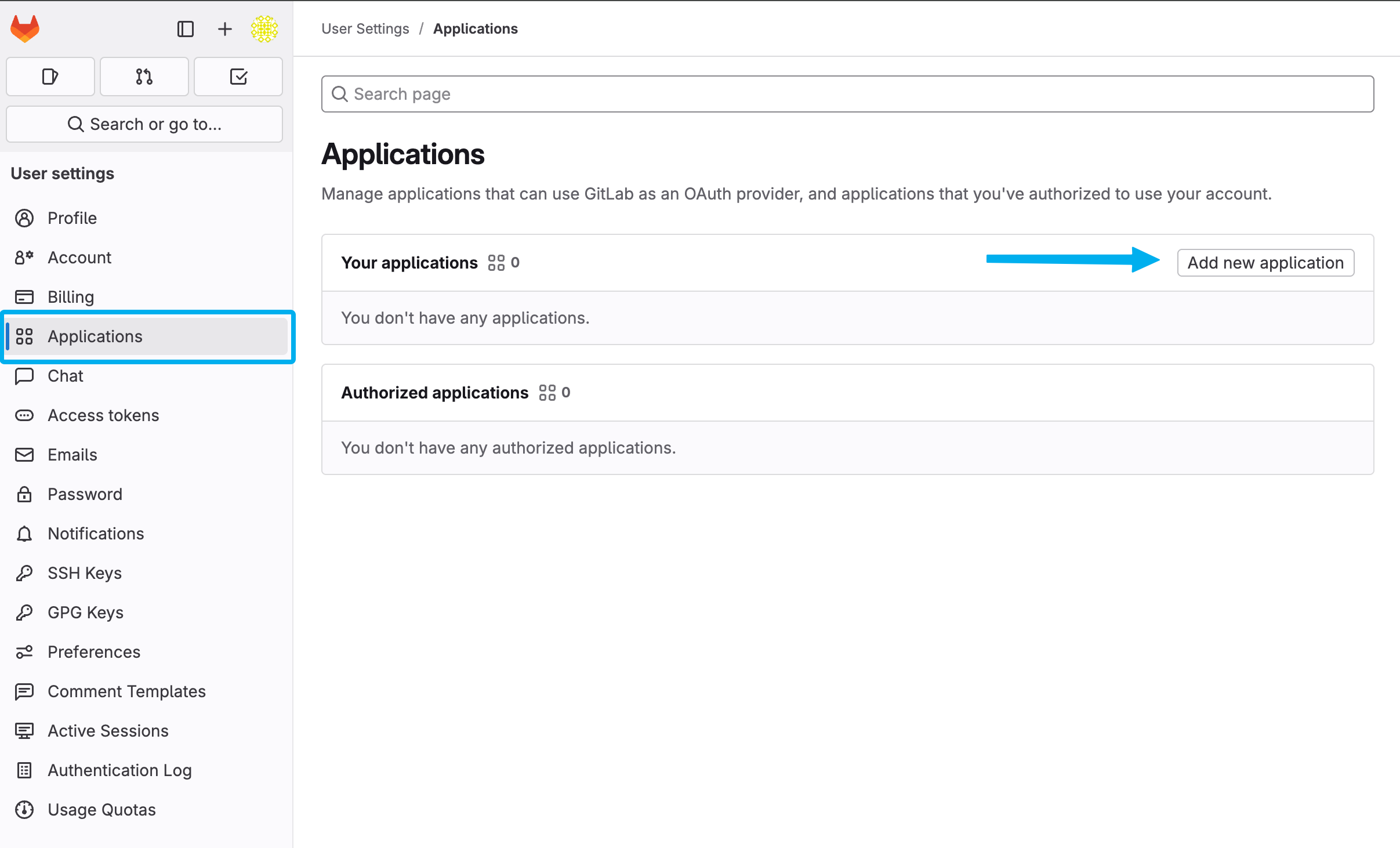
-
Name your App.
-
Back in PropelAuth, find your Authorized redirect URLs and copy them into the Redirect URI text box.
Once you have gone live, do not forget to add your Production URL to the Redirect URI text box in Gitlab
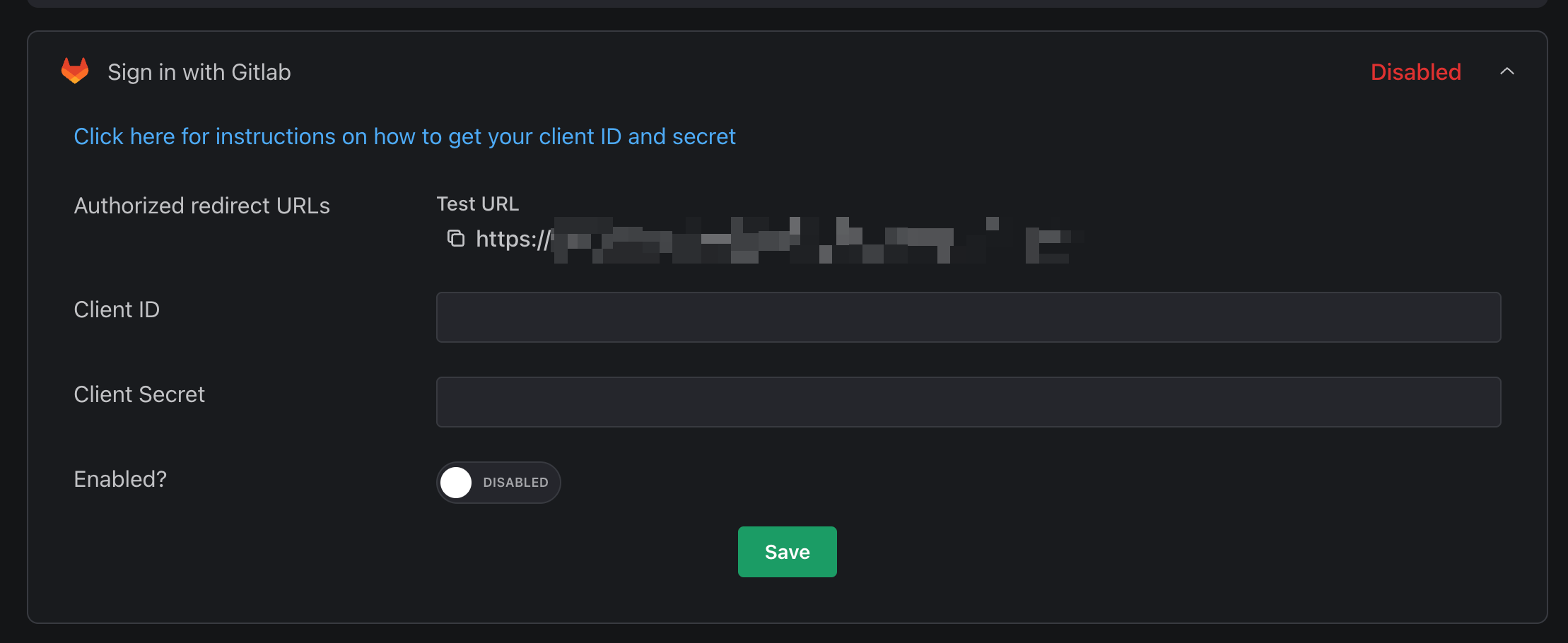
- Make sure that the Confidential setting is checked.
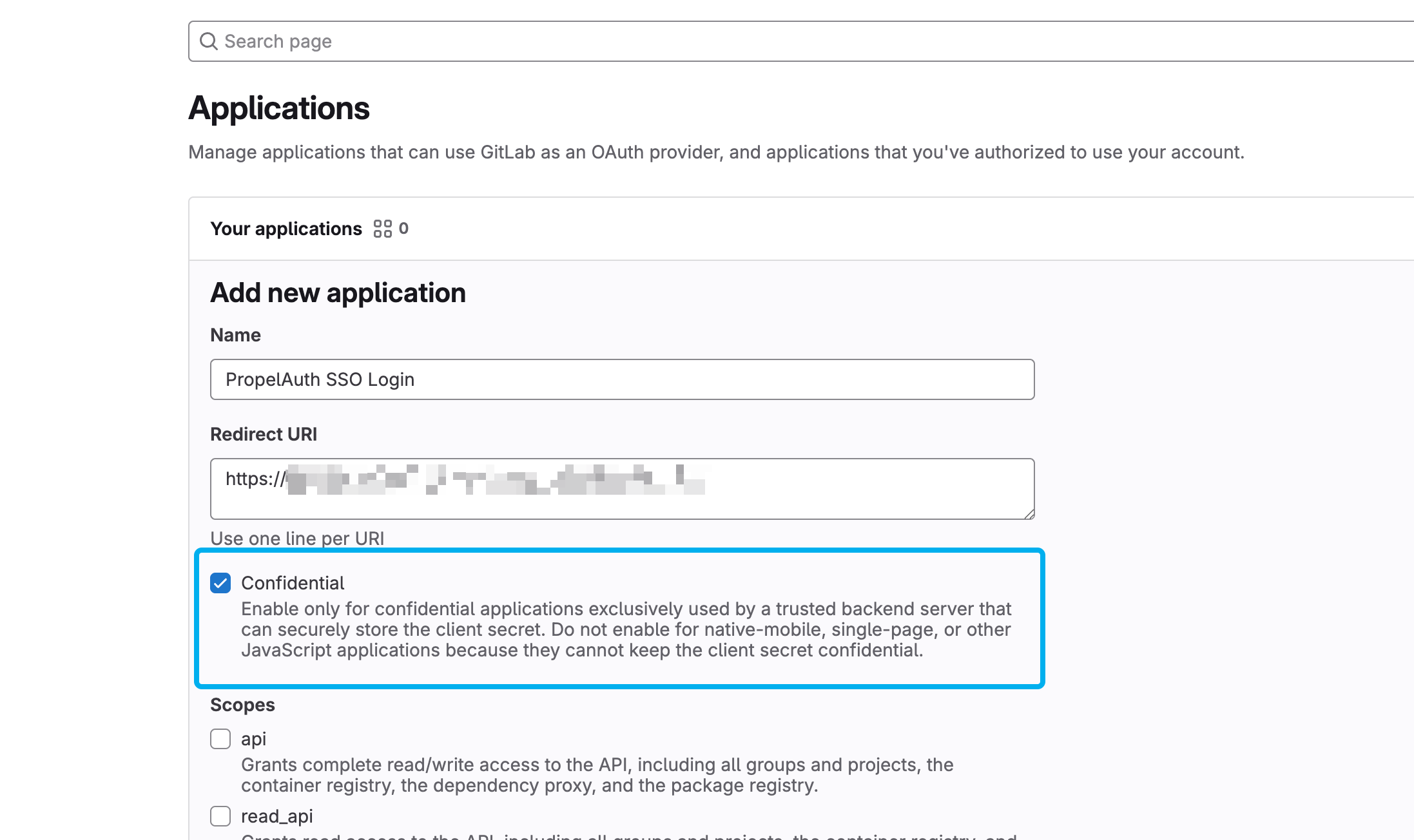
- Scroll down and check the following scopes:
- openid
- profile
- Click Save.
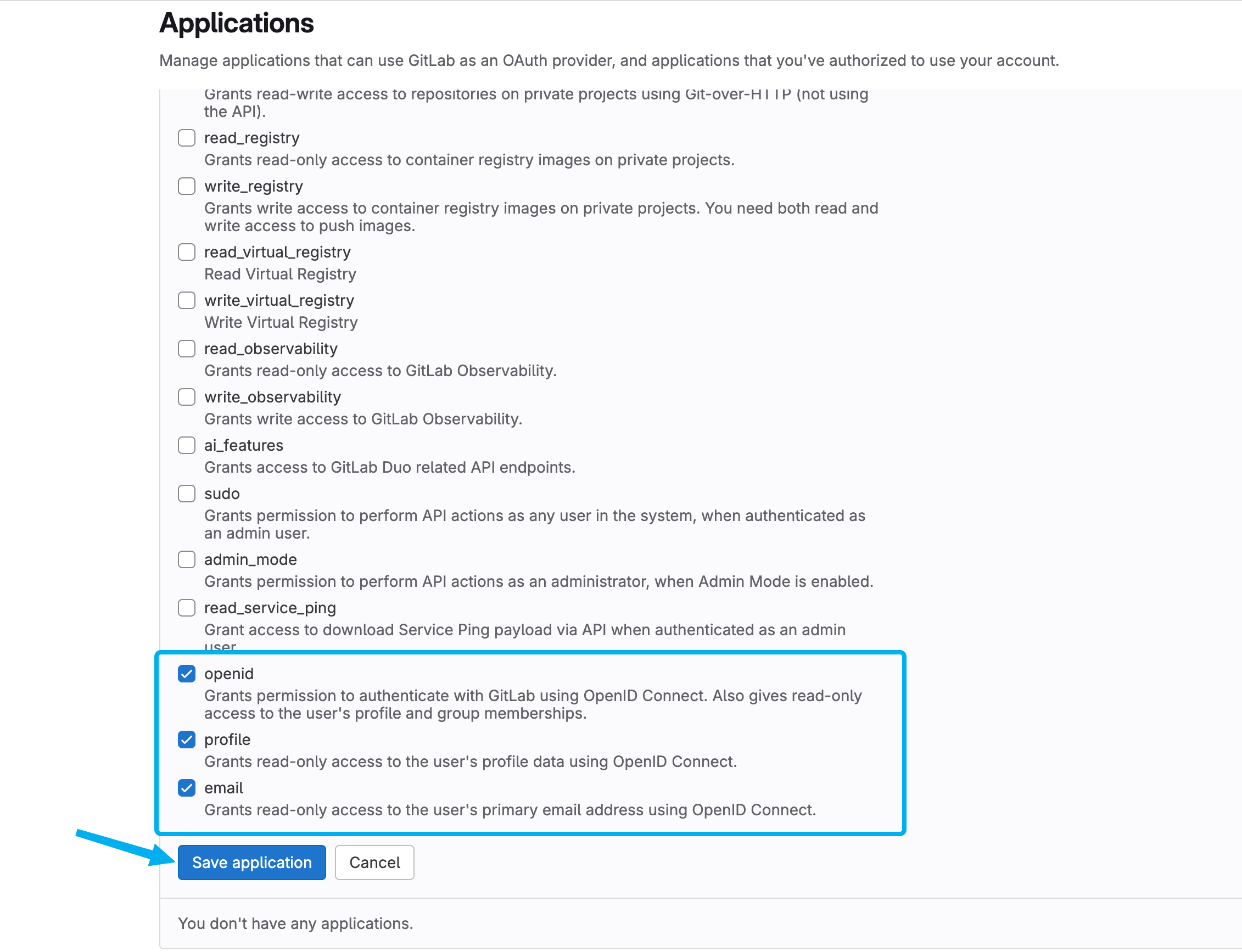
- In Gitlab, copy the Application ID and Secret and paste them into PropelAuth.
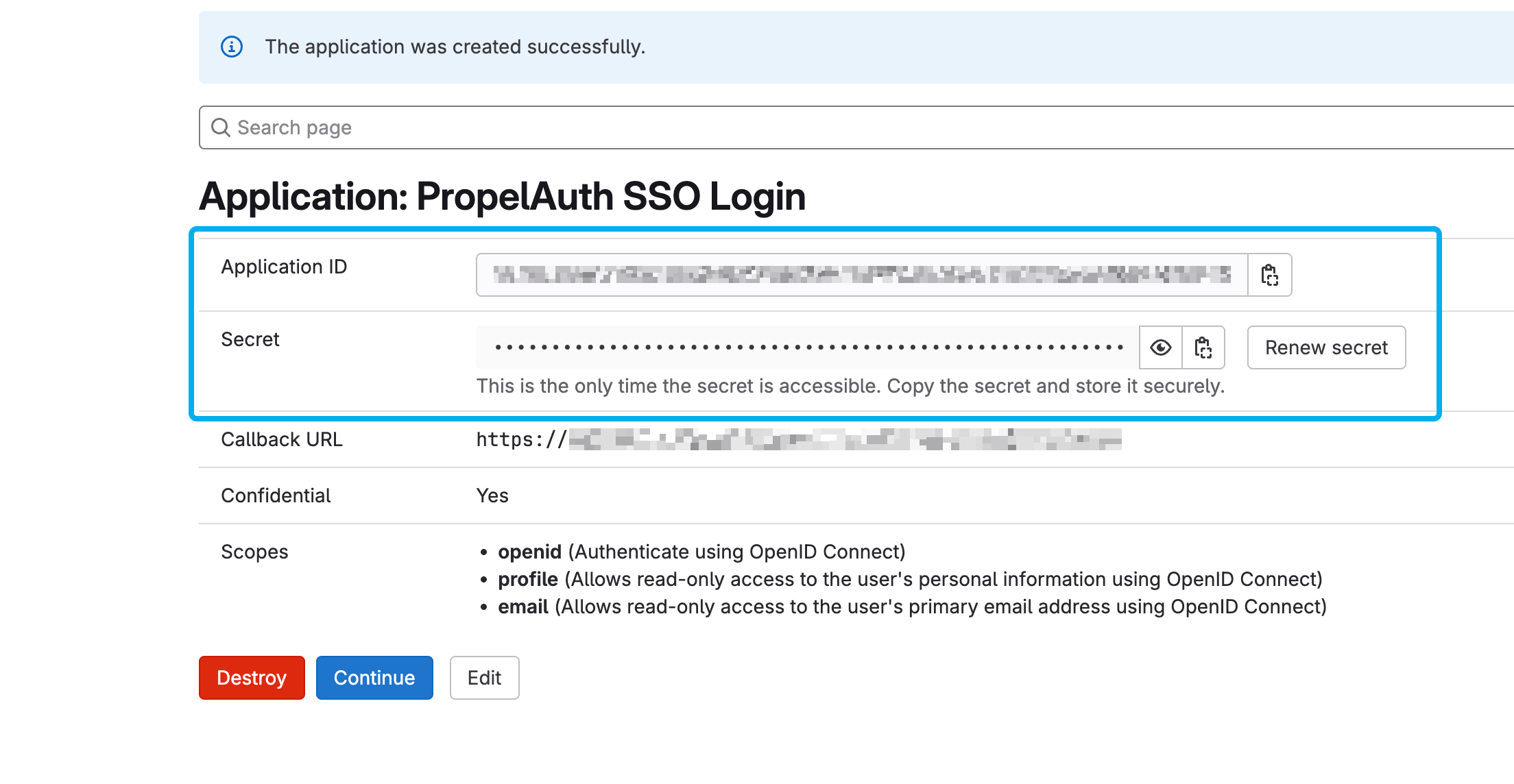
- In PropelAuth, enable and click Save.
And that's it! When you go to your hosted authentication pages, you should see
the Sign in with Gitlab button.
