Outreach - Social login (SSO) configuration
Enabling Sign in with Outreach only requires two fields: Client ID and
Client Secret. Both of these are provided by Outreach, and these steps will help you
create them.
Users that sign up via Outreach look the same as users that sign up via any other method. Your code will handle both automatically.
Step-by-step Instructions
-
Start by creating an Outreach app via the Outreach Development Portal. You'll eventually need to publish your app with Outreach by following these directions.
-
Once you have named and created your app, go to the API access page to retrieve your Client ID and Client Secret.
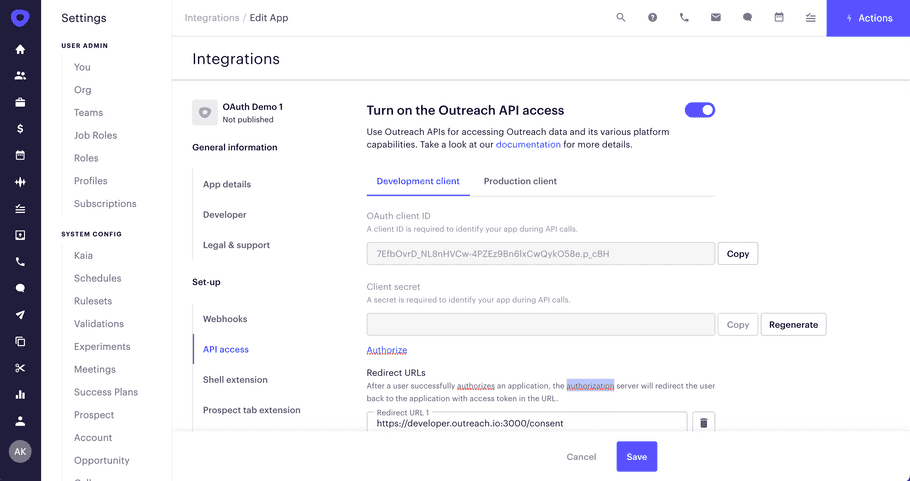
- You can also set your Redirect URLs. You can find these in PropelAuth.
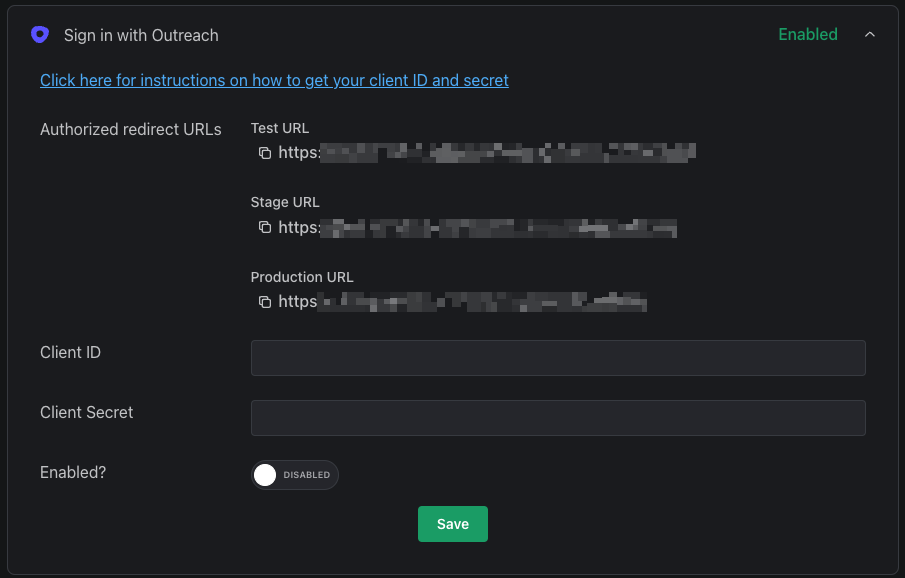
-
Under Scopes, select
users.read. -
Click Save in both Outreach and PropelAuth.
And that's it! When you go to your hosted authentication pages, you should see
the Sign in with Outreach button.
