Transactional Emails
PropelAuth can send emails to your users for common actions. For example:
- Passwordless logins
- Reset password emails
- Organization invitations
These emails will share the same color scheme and style you configure for your hosted authentication pages. We manage these emails for you by default, so you don't need to connect an external provider.
Sending Emails From Your Domain
By default, transactional emails will be sent from welcome@propelauth.dev; however, you can set up your projects to send emails from a custom email address and domain, which can help with email deliverability.
First, go to the Emails page in your PropelAuth dashboard. If you haven't verified a domain, you will see a link to the Go Live portion of your dashboard in the Send Emails From Your Domain section.
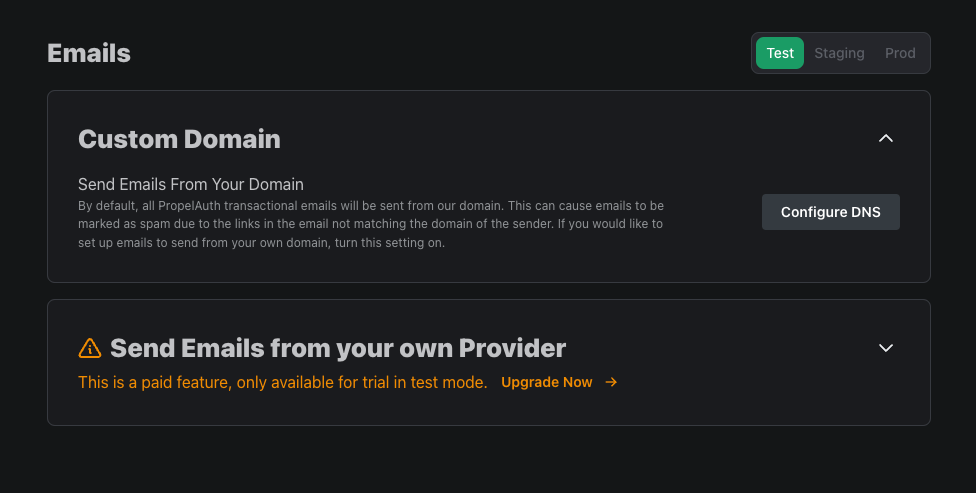
Once you have a verified production domain, click the Configure button.
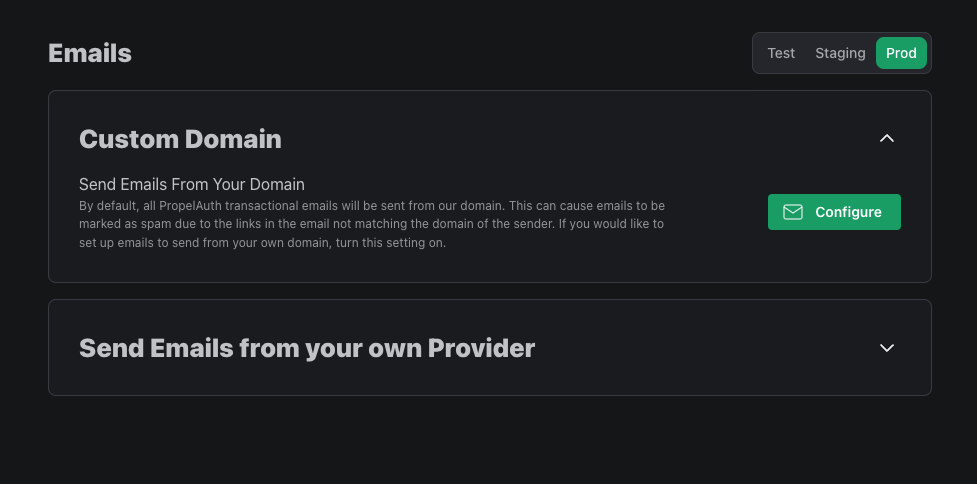
Fill out your desired Sender Name and Email Address in the following modal. The Reply-To email will default to the same address as the From email, but this can be overwritten if desired. One thing to note: your email domains must match the verified production domain you set up in the Go Live section of your dashboard. If you'd like to send emails from a different domain, let us know at support@propelauth.com and we can set you up.
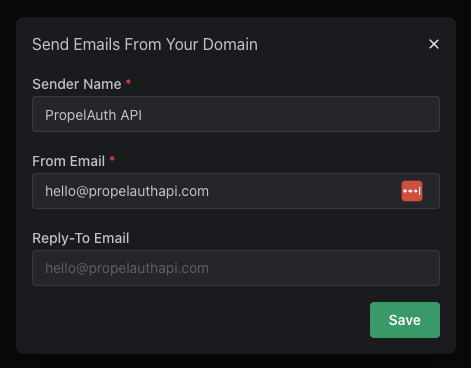
Once you have customized your email domains and hit Save, you will be prompted to verify your DNS records.
Set up the CNAME and TXT records with your DNS provider. Instructions for how to do this will vary depending on where you purchased the domain from. If you need any help, please reach out to us at support@propelauth.com. It may take a few minutes for the DNS records to be set and verified.
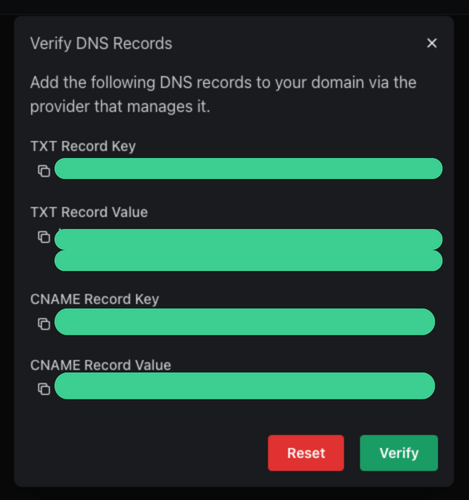
Once your domain has been verified, emails will now be sent from the domains you specified. If you would like to change these emails in the future, you just need to update the email configuration in the Emails page.
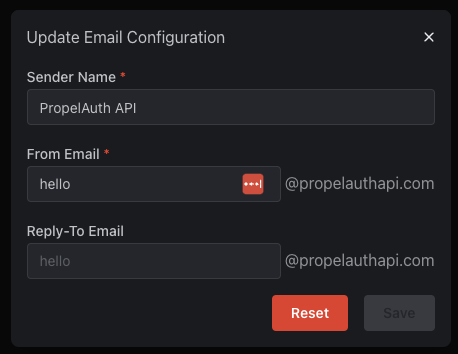
If you have any difficulty with this feature, or have any feedback, send us an email at support@propelauth.com.
Updating Email Link Expirations
By default, invite and confirmation links will expire after a set amount of time. You can update these expiration times in the Emails page of your PropelAuth dashboard.
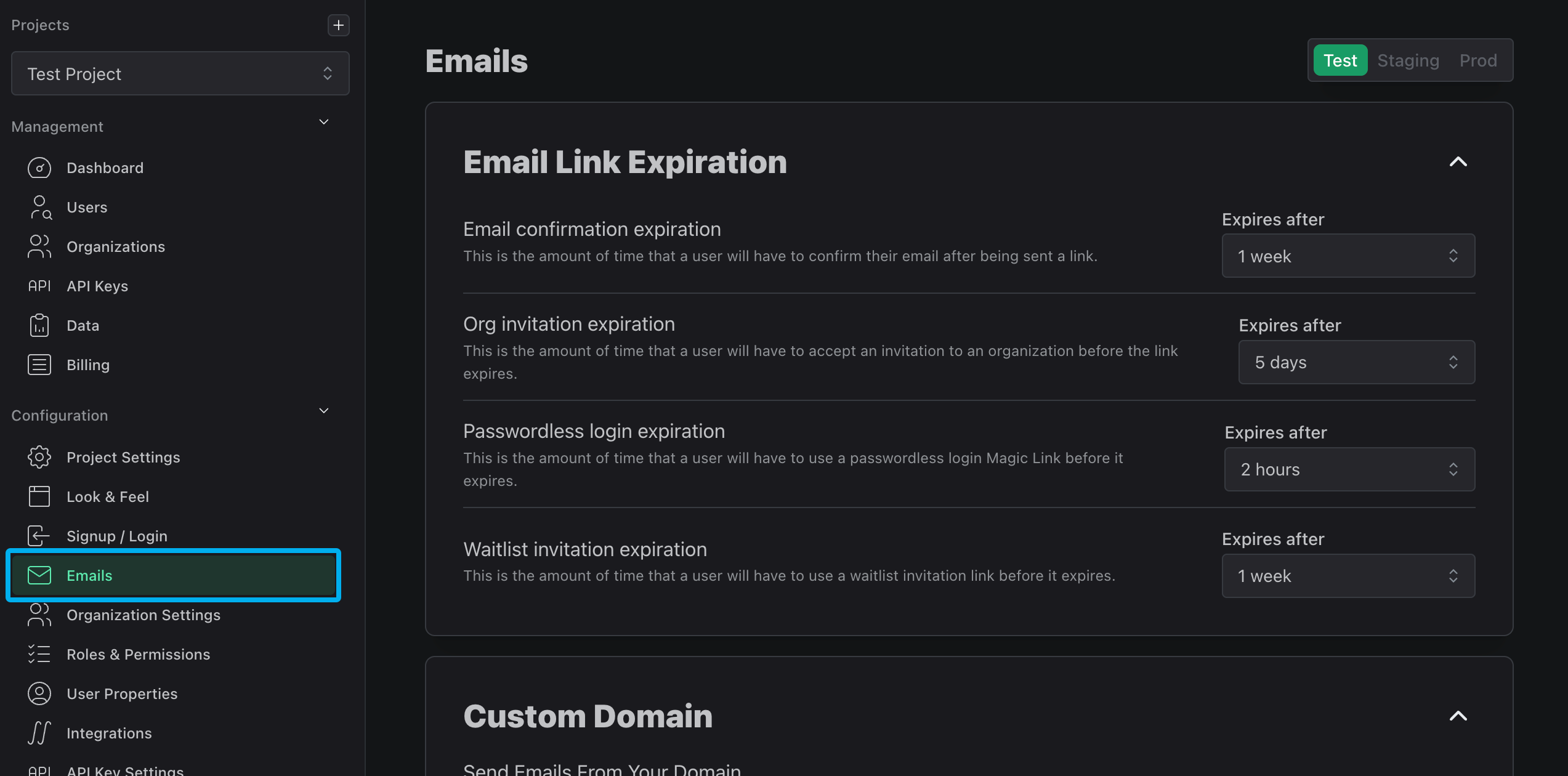
FAQ
Why are emails sent to our customers taking so long to send?
This could be for a variety of reasons. Here are some steps to take if you are receiving reports from customers about slow to send emails:
- Check our status page
- Check (our email vendor) Postmark's status page
- Google will sometimes scan emails pre-delivery if they detect suspicious content. Sending emails from your domain can help mitigate this.
Why are emails sent to our customers going to spam?
With recent changes from Google and Yahoo, emails being sent to the spam folder are becoming more and more frequent. The best way to avoid this is to set up sending emails from your domain.
One way we have addressed this is by adding sniper links. When a user triggers an event in which they receive an email (email confirmation, magic link, reset password, etc.), they will see this page:
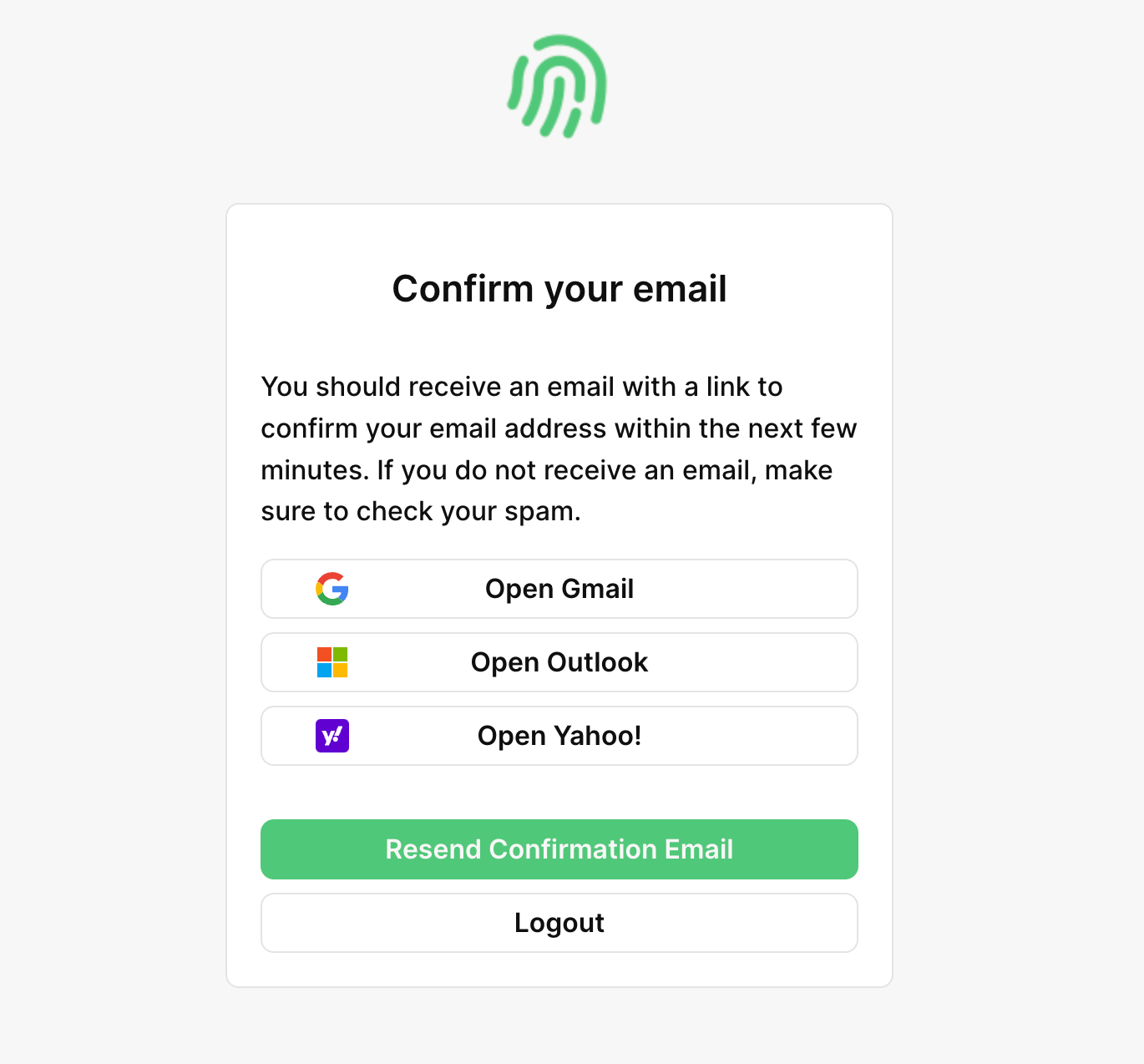
These are hyperlinks that will not only link your users to their mailbox, but simulate a search to find the delivered email. This means that even if the email went to spam, your users will be able to quickly and easily find the email sent to them.
