Waitlist
Still working on your MVP but eager to gauge interest? The waitlist feature lets users sign up for your product even before it launches, ensuring they're first in line when you go live.
Once live, seamlessly transition your waitlisted users to active ones with a single click.
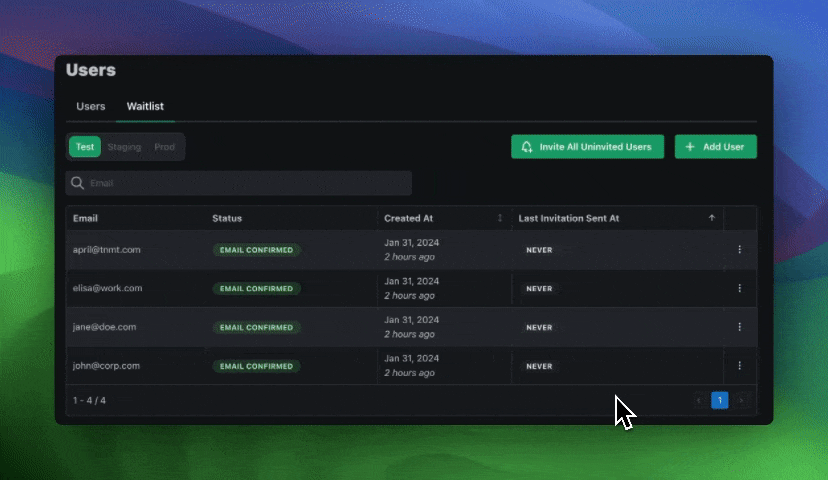
Enabling Waitlist
Activate the waitlist in just a few clicks. Head over to your Signup / Login page in PropelAuth, click on Settings, and scroll down to the Waitlist Settings section. When enabled, you’ll have the choice to send a confirmation email to users when they signup, as well as which environment to enable it in.
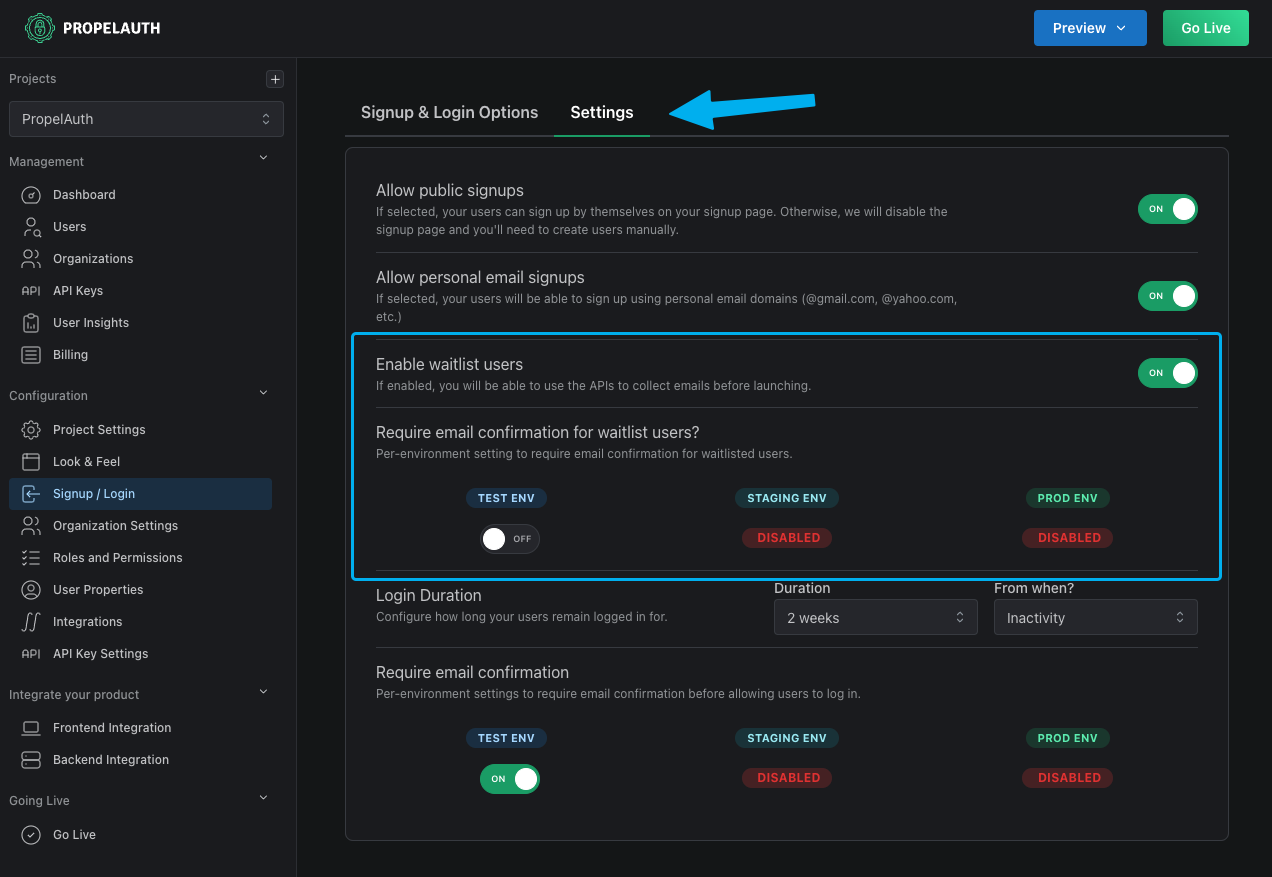
Adding Users to Your Waitlist
Easily collect email addresses from your marketing website to send to PropelAuth. Whether it's hosted on Webflow, Framer, or something you built yourself, you can add this code snippet to sign up users for the waitlist.
const signUpForWaitlist = async (email, first_name, last_name, username) => {
// TODO: Replace with your own AUTH_URL
const response = await fetch(`${AUTH_URL}/api/fe/v3/add_waitlist_user`, {
method: "POST",
headers: {
"Content-Type": "application/json",
"X-CSRF-Token": "-.-",
},
body: JSON.stringify({
email, // required
first_name, // optional
last_name, // optional
username // optional
}),
});
return response
}
And then you can use it like this:
document.getElementById("waitlist-button").onclick = function() {
const email = document.getElementById("waitlist-email").value;
const first_name = document.getElementById("waitlist-first-name").value;
const last_name = document.getElementById("waitlist-last-name").value;
const username = document.getElementById("waitlist-username").value;
signUpForWaitlist(email, first_name, last_name, username).then((res) => {
if (res.ok) {
console.log("Success!");
} else if (res.status === 400) {
console.log("Invalid email");
} else {
console.log("Please try again");
}
})
}
You can also manually add users to your waitlist by navigating to your Users page, clicking on Waitlist, then + Add User.
Get Notified When Users Are Added to Your Waitlist
Never miss a new sign up again! Receive instant notifications whenever a user joins the waitlist for your product. With our Slack Integration, you'll always be in the loop.
Managing Users in Your Waitlist
Once your waitlist is enabled you can head over to your Users page in PropelAuth and click on the Waitlist tab. Here you can find the number of users who have signed up for your waitlist, delete users, or invite them to sign up once you’re ready for launch.
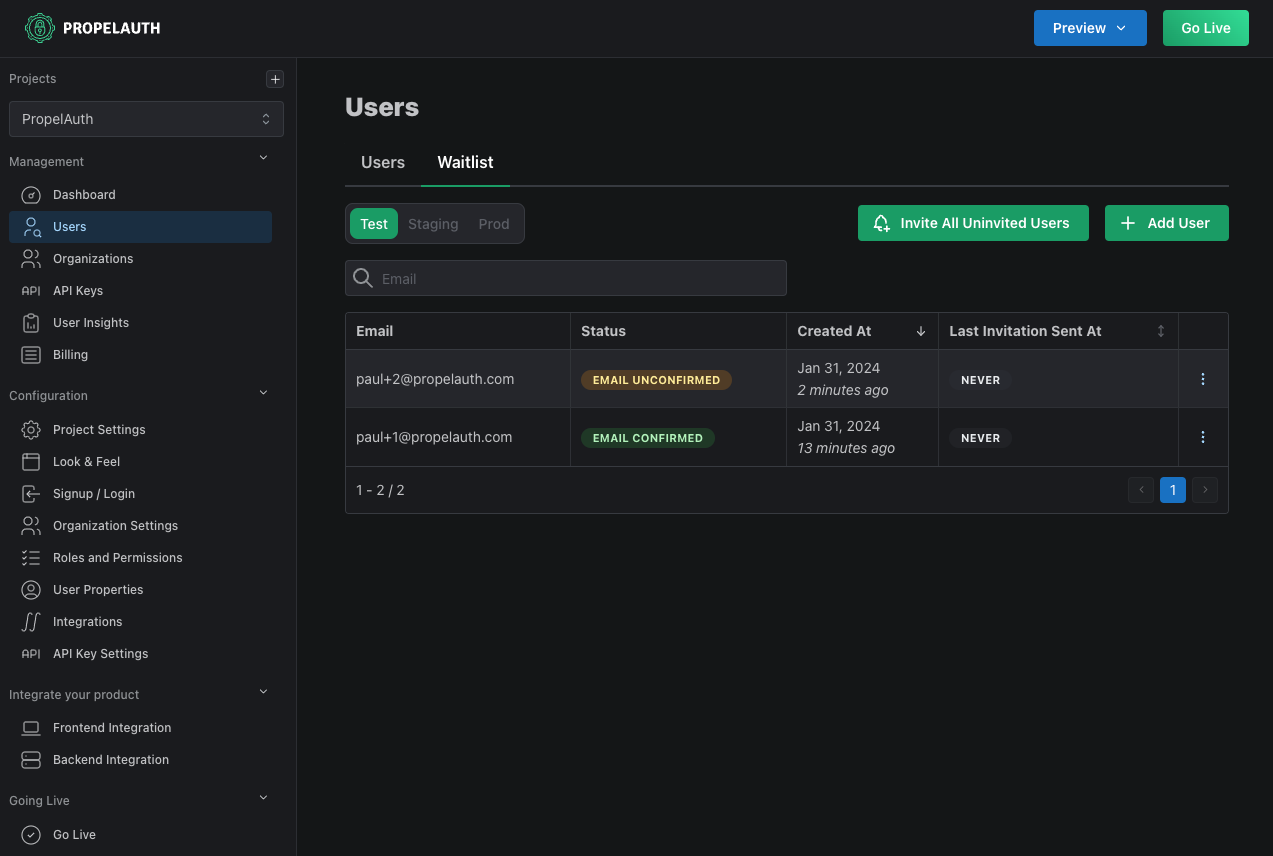
If email confirmation is required, a Status column will display which users have or have not yet confirmed their email.
Inviting Waitlisted Users to Your Product
Once you’re live, it’s time to invite your waitlisted users to check out your product! You have the option to invite waitlisted users one by one or by bulk inviting all of them at once.
Once invited, your users will receive an email to onboard to your product. If you have passwords enabled they'll be prompted to set one up. We'll also collect any custom properties you have set up as well.
Watch your user base grow as excited waitlisters seamlessly transition into active users!
FAQs
Do waitlist users count toward my monthly active users (MAU) total?
No, users on your waitlist do not count toward your monthly active users since they have not yet engaged with your product.
