Slack - Social login (SSO) configuration
Enabling Sign in with Slack only requires two fields: Client ID and
Client Secret. Both of these are provided by Slack, and these steps will help you
create them.
Users that sign up via Slack look the same as users that sign up via any other method. Your code will handle both automatically.
Step-by-step Instructions
-
Start by going to https://api.slack.com/apps
-
If you don't have one already, click Create An App and follow the instructions to create one.
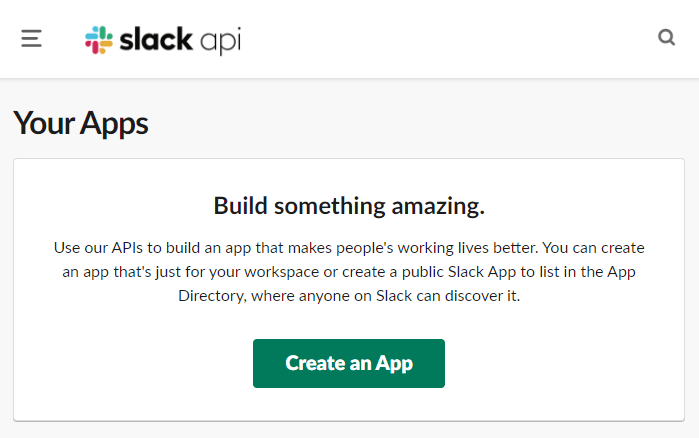
- When prompted, select the From scratch option.
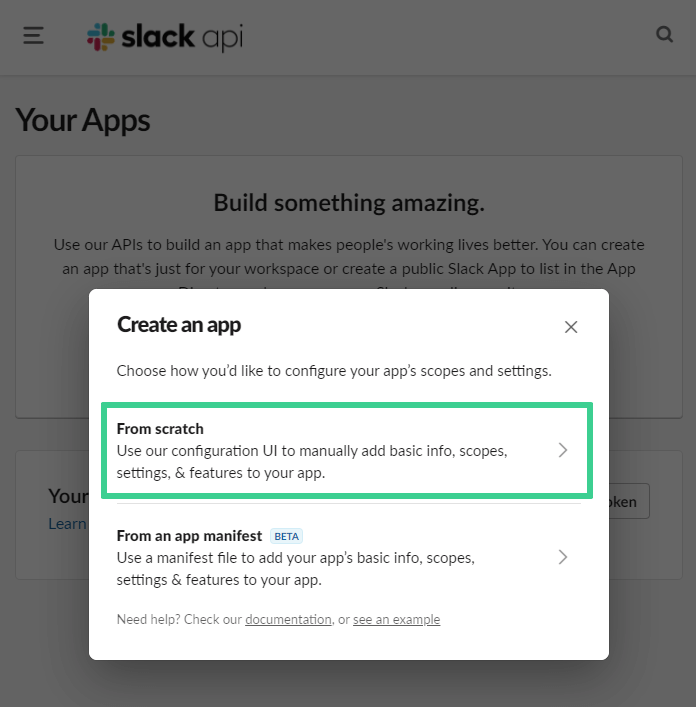
- After creating an App, you can configure what your users will see in the Display Information section.
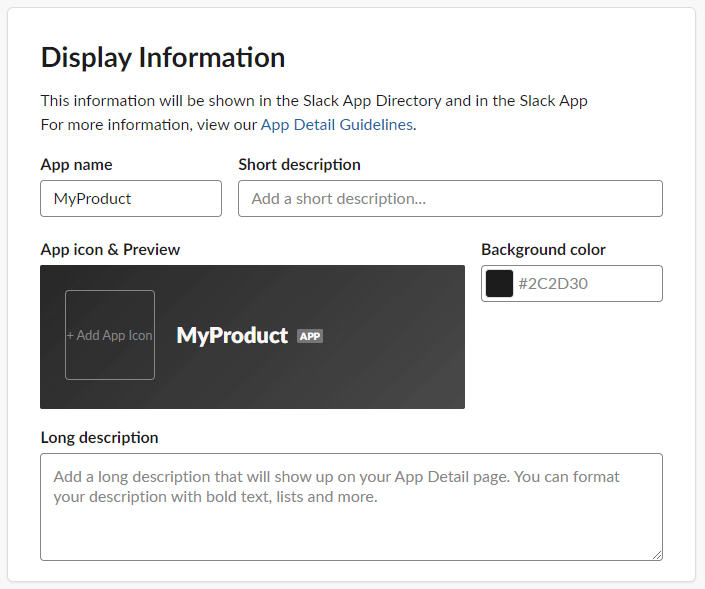
- In the App Credentials section of your Slack application, you will see a Client ID and Client Secret.
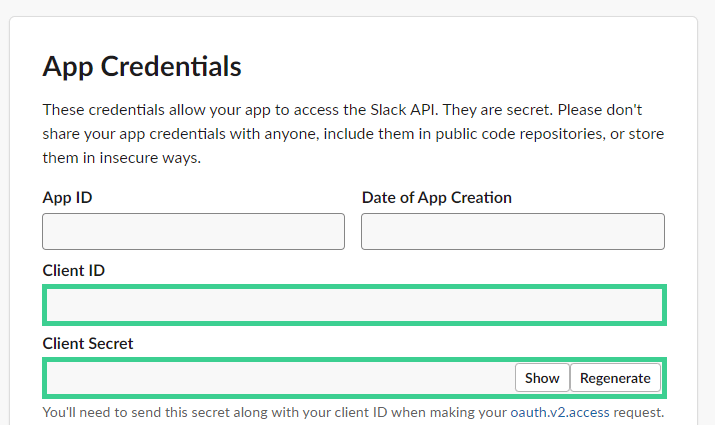
- Back in your PropelAuth project, under Social Logins, you enter your Client ID and Client Secret for Slack.
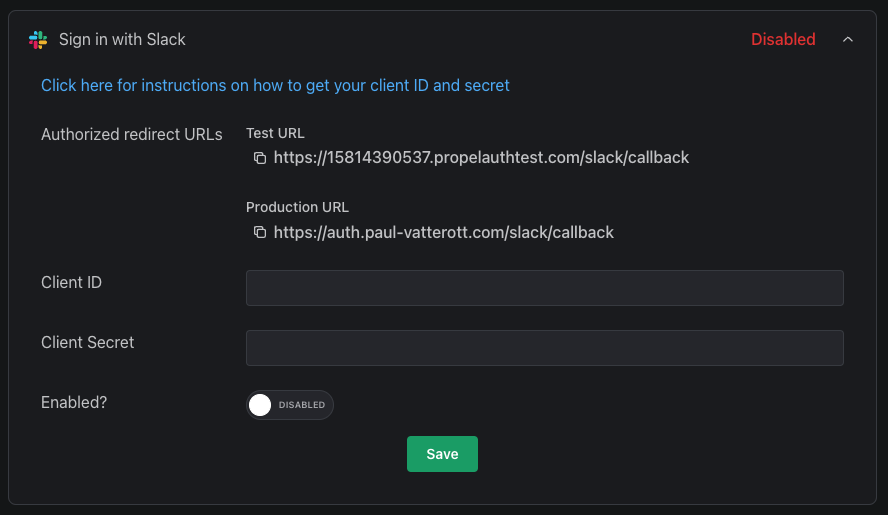
-
After entering those values, note the callback URLs that PropelAuth provides. PropelAuth handles the OAuth flow on your behalf, so all we have to do is tell Slack to allow these callback URLs.
-
Click Permissions under Building Apps for Slack.
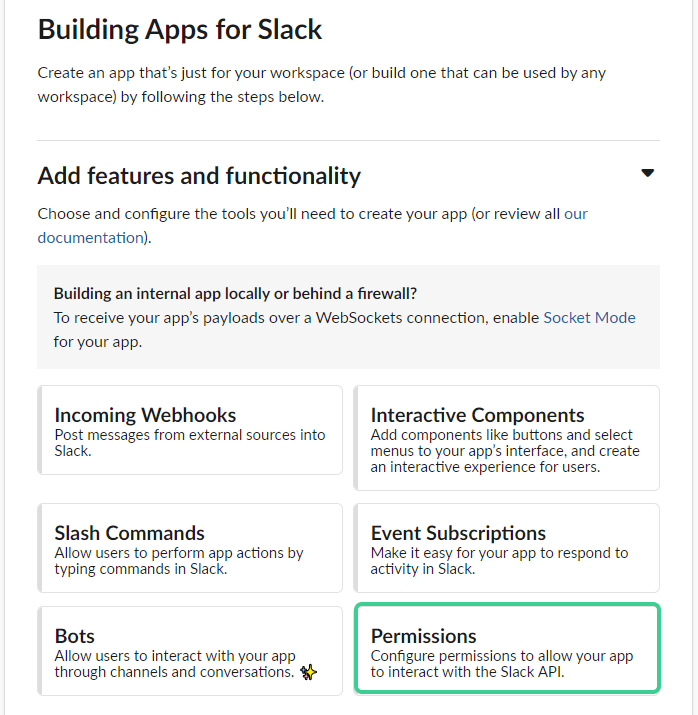
- Under Redirect URLs, enter PropelAuth's provided URL(s).
And that's it! When you go to your hosted authentication pages, you should see
the Sign in with Slack button.
