Environments
PropelAuth offers three isolated environments to streamline your development workflow: Test, Staging, and Production. Each environment has its own set of users, organizations, API keys, and Auth URLs, ensuring a safe and controlled development experience.
In your PropelAuth dashboard, you can quickly switch between environments by clicking on Preview in the top right.
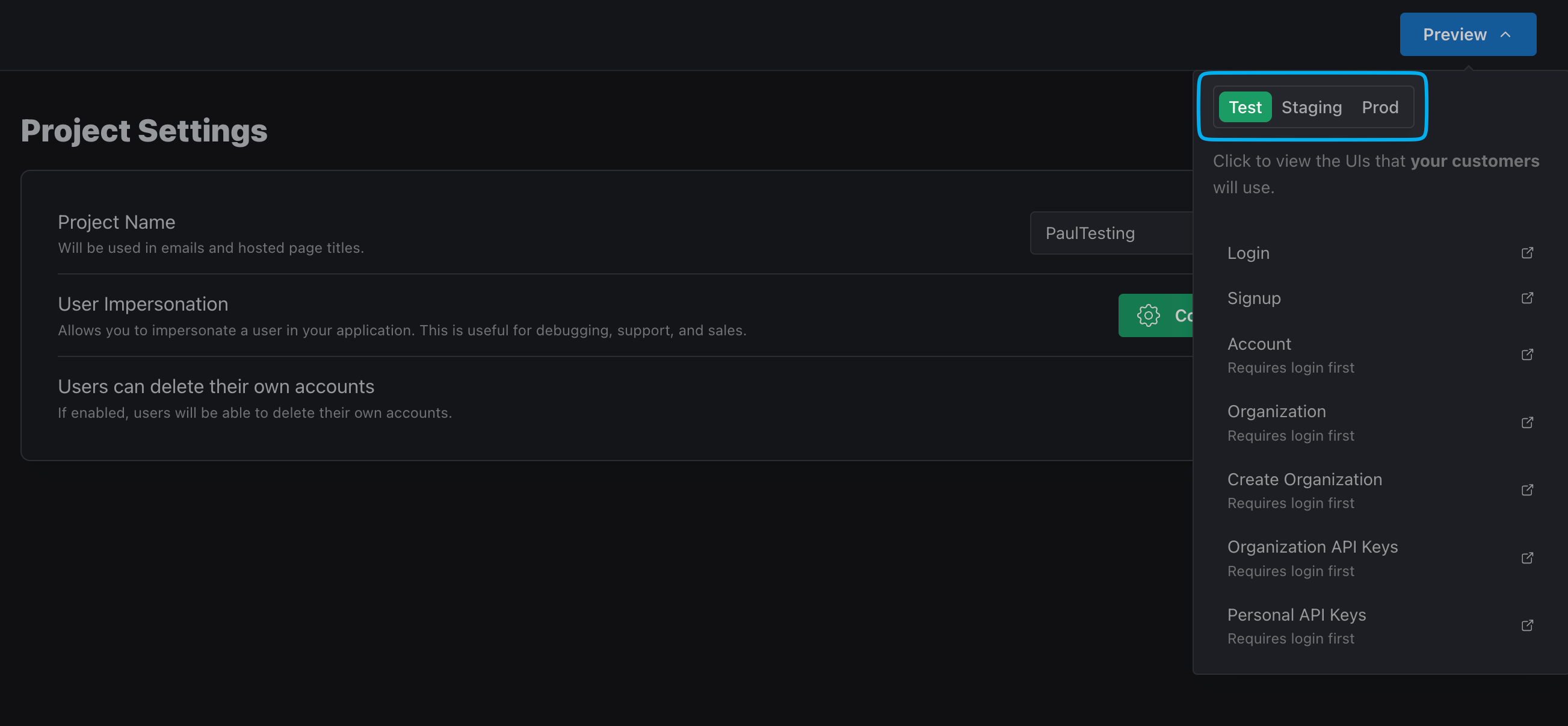
Test Environment
Each new PropelAuth project will automatically have a Test environment which includes an automatically generated unique Auth URL, helping you get up and running as quickly as possible. You can find the Auth URL by navigating to the Frontend Integration page in your PropelAuth dashboard.
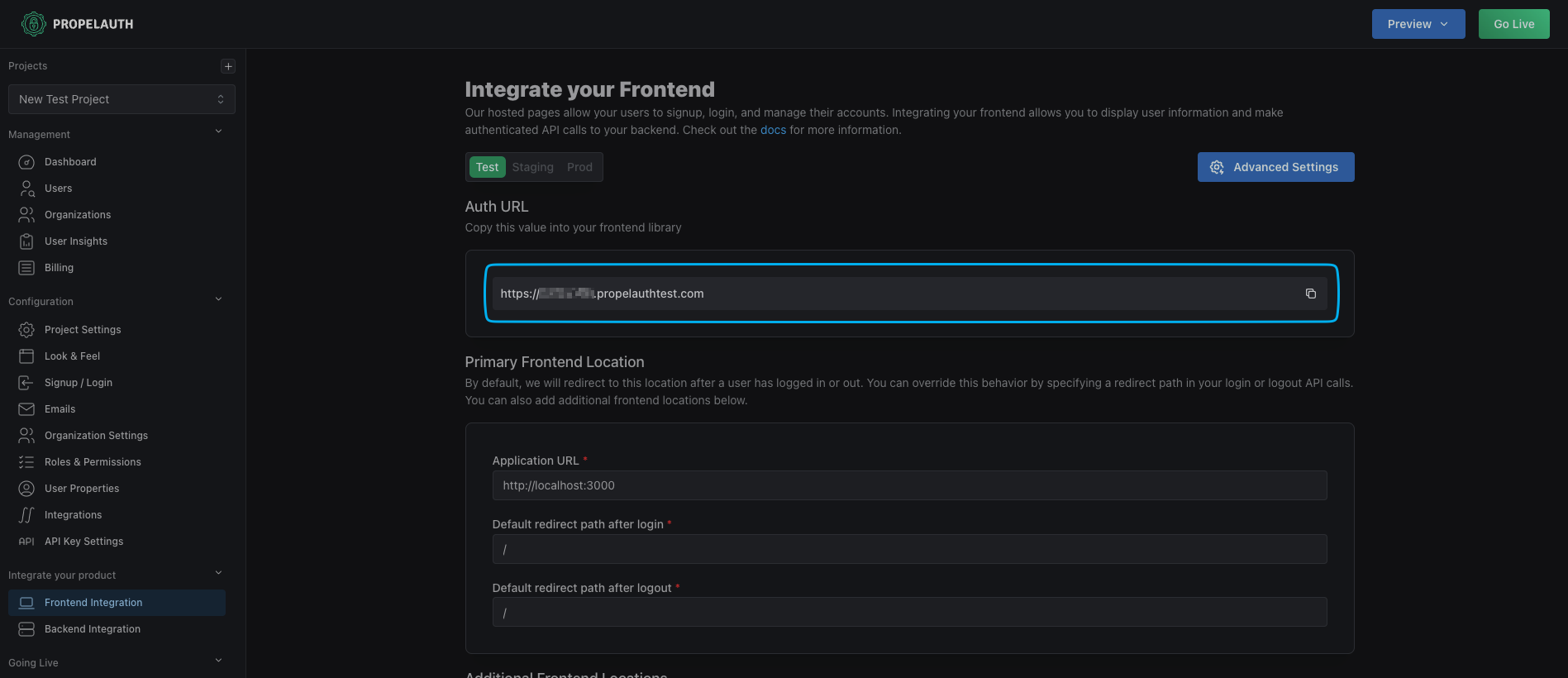
The Test environment is best used for local development. If you would like to use cloud development, we recommend using the Staging environment.
To get started with your Test environment, check out our Quickstart Guide.
Staging Environment
Staging environments are great ways to test your application before launching by ensuring the software works correctly in a production-like setting.
To create a Staging environment, you must first verify your domain by navigating to the Go Live page in your PropelAuth dashboard.
While it is required that you have a verified domain to use the Staging environment, you are allowed to add "localhost" as an Additional Frontend Location, allowing you to use the Staging environment for local development as well.
Production Environment
The environment serves as the primary platform for your end-users. To create a Prod environment, you must first verify your domain by navigating to the Go Live page in your PropelAuth dashboard. When verifying your domain, consider which URL you want your users to visit when logging into your app. For example:
- If you want your users to visit "auth.your-domain.com" to login, you should verify the domain "your-domain.com".
- If you want your users to visit "auth.app.your-domain.com" to login, you should verify the domain "app.your-domain.com".
If you would prefer that your Auth Domain is "auth.your-domain.com" and you would like your app to be located at "app.your-domain.com", you should verify the domain "your-domain.com" and update the Primary Subdomain in the Frontend Integration page to "app".
If you have already set a domain for your Prod or Staging environments and would like to update it, navigate to the Go Live page to get started.
