Users
PropelAuth automatically hosts your user data for you. No matter how your user signs up for your product, their information will look the same whether you're accessing it via the PropelAuth dashboard, the backend API, or from your frontend.
Creating Users
There are several ways to create users in your application. Regardless of how your users are created, they'll always look the same.
Signing Up
The easiest way to create users - users creating themselves! In the Signup / Login page in your PropelAuth dashboard, enable Allow Public Signups. This way, users can click "Sign Up" when visiting your application for the first time.
PropelAuth offers numerous options of how your users can sign up for your product, including email/password, passwordless, Social SSO, and SAML. All of these can be enabled or disabled with a click of a button, no code adjustments needed.
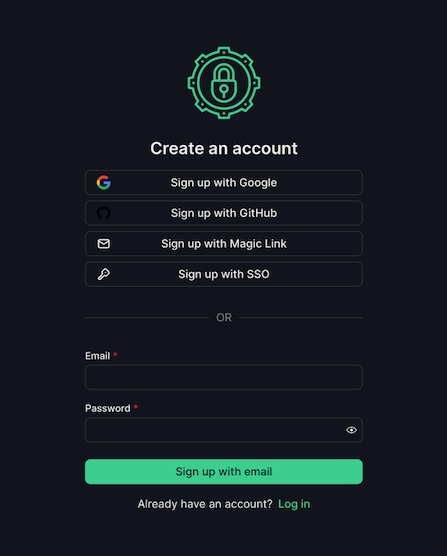
You can always customize which User Properties you want to collect from your users when they sign up.
Users Inviting Other Users
If using organizations, users with the correct permissions can invite other users to join their org within your app.
When your users are visiting their org's settings hosted page, they can click on Users followed by Invite User. Additionally, they can also set the user's role, remove users from their org, or revoke invites.
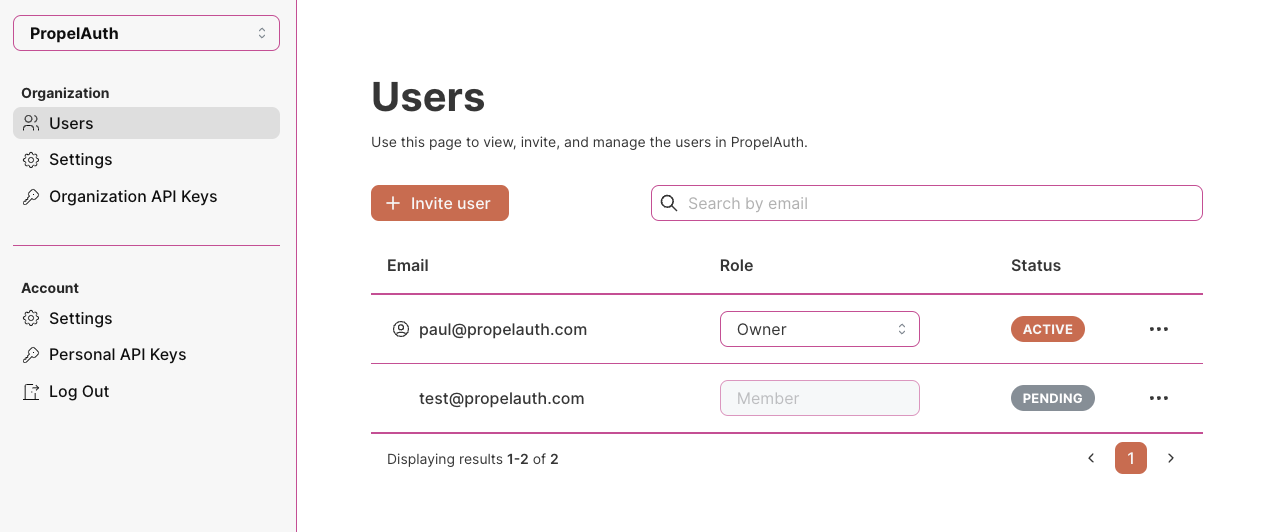
Creating Users in Your PropelAuth dashboard
You can also manually create users in your PropelAuth dashboard. Head over to the Users page and click on Create User. From this menu, you can populate any User Property you'd like, as well as select if you'd want them to confirm their email address.
Creating Users in the Backend API
Lastly, you can create users programmatically! Check out our Backend API docs for more information. If migrating users from a different source, you can use the Migrate User From External Source endpoint.
We also provide a Postman Collection to make testing the Backend API as easy as possible.
User Properties
Store any information about a user! We provide pre-configured default User Properties, such as name, username, and profile pictures. Populate these fields yourself, or prompt your users to when they sign up.
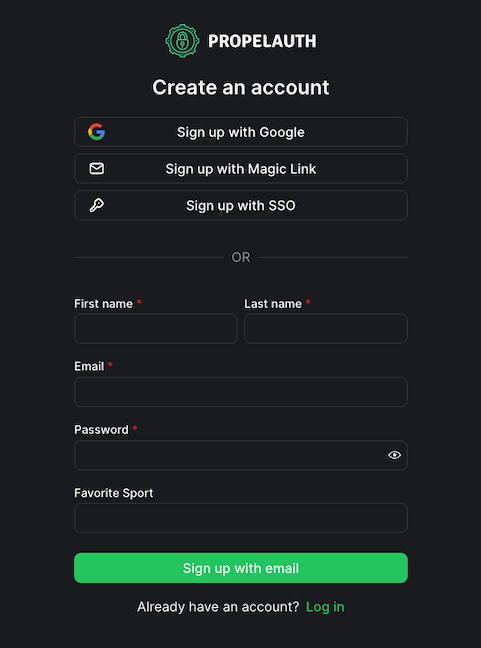
Want to create additional User Properties? You can also create Custom Properties that can either be set by your users during sign up or managed only by you and your team.
User Class / Object
Each of our frontend and backend libraries includes a User Object and/or Class. The User Object is held within the access token and includes a user's User Properties, their org memberships, and useful methods such as managing roles and permissions, checking if a user is being impersonated, and checking a user's Active Org.
Want to add or remove User Properties from the User Object? You can do so by navigating to the User Properties page in your PropelAuth dashboard, selecting the property, and toggling the Include in token option.
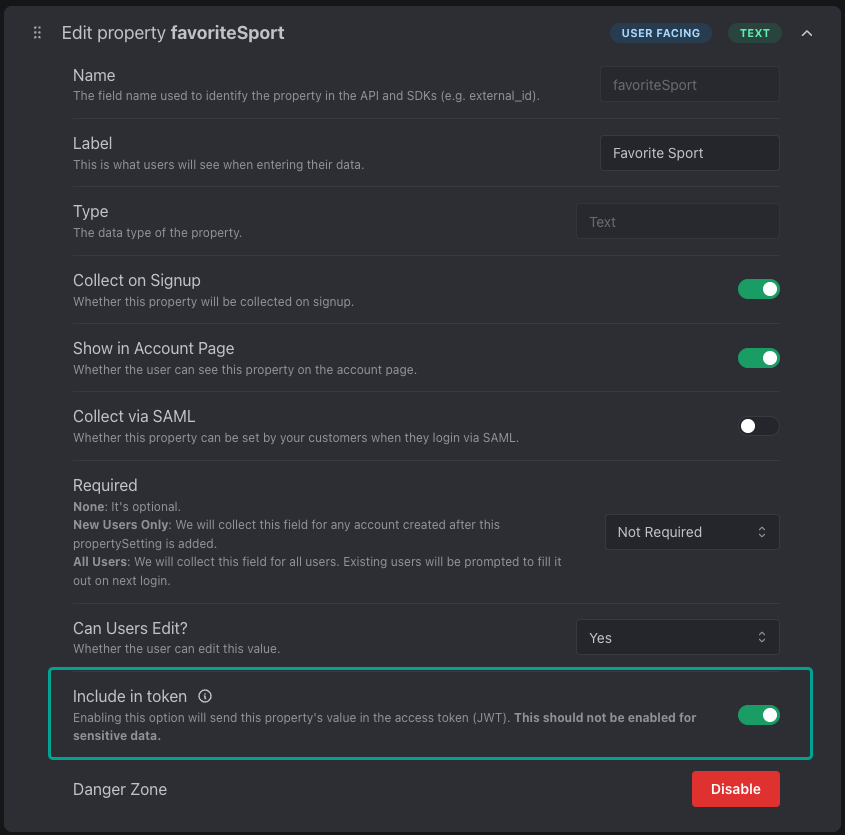
Head over to our reference docs, find the libraries you're using, and search for the User Object and User Class for more.
Syncing Users with Your Database
Want to sync your PropelAuth user data with your own user table? Our webhooks integration makes this easy by alerting you when users are created, updated, added to orgs, and more. Head over to the Integrations page in your PropelAuth dashboard and click on Webhooks to try it out.
