Datadog Audit Log Export
PropelAuth's Datadog integration allows you to send Audit Logs about your users and organizations to your Datadog instance.
Set Up
Start by navigating to the Integrations page in your PropelAuth Dashboard and selecting Datadog in the integrations list. Then, click on Add New Export Location.
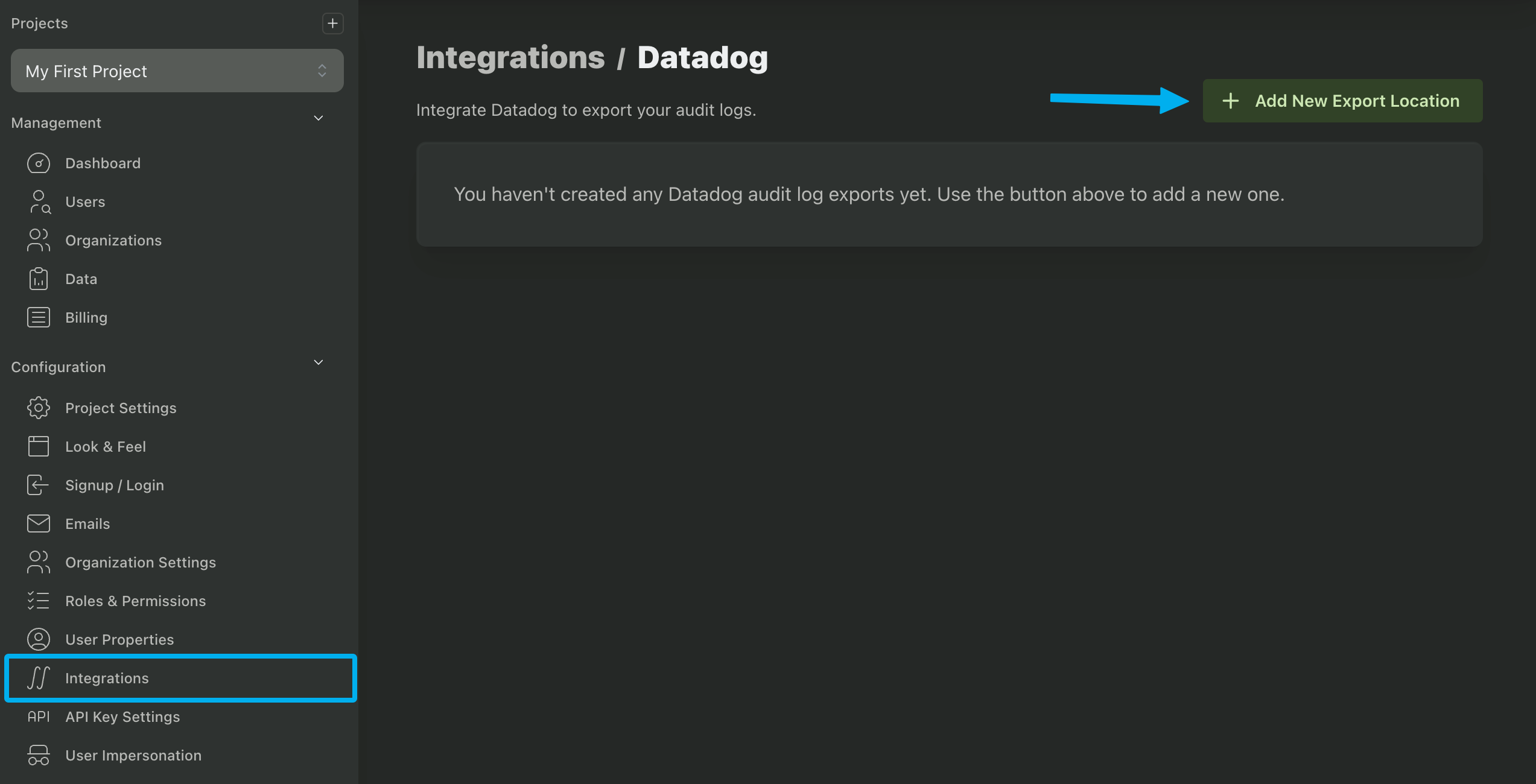
Set your Datadog Site and Datadog API Key. You can find the Datadog Site in your Datadog URL.
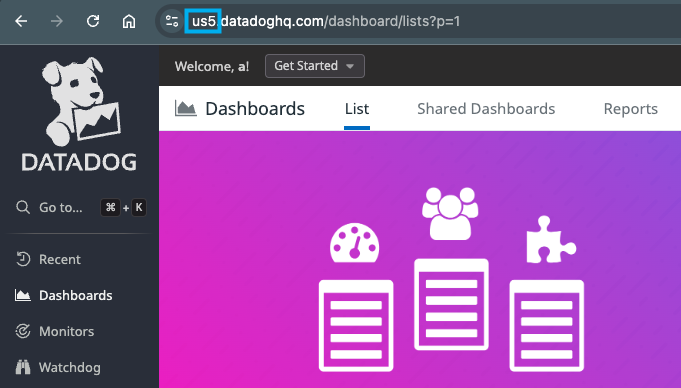
To create an API Key, hover over your avatar in the bottom left corner of your Datadog instance and click API Keys.
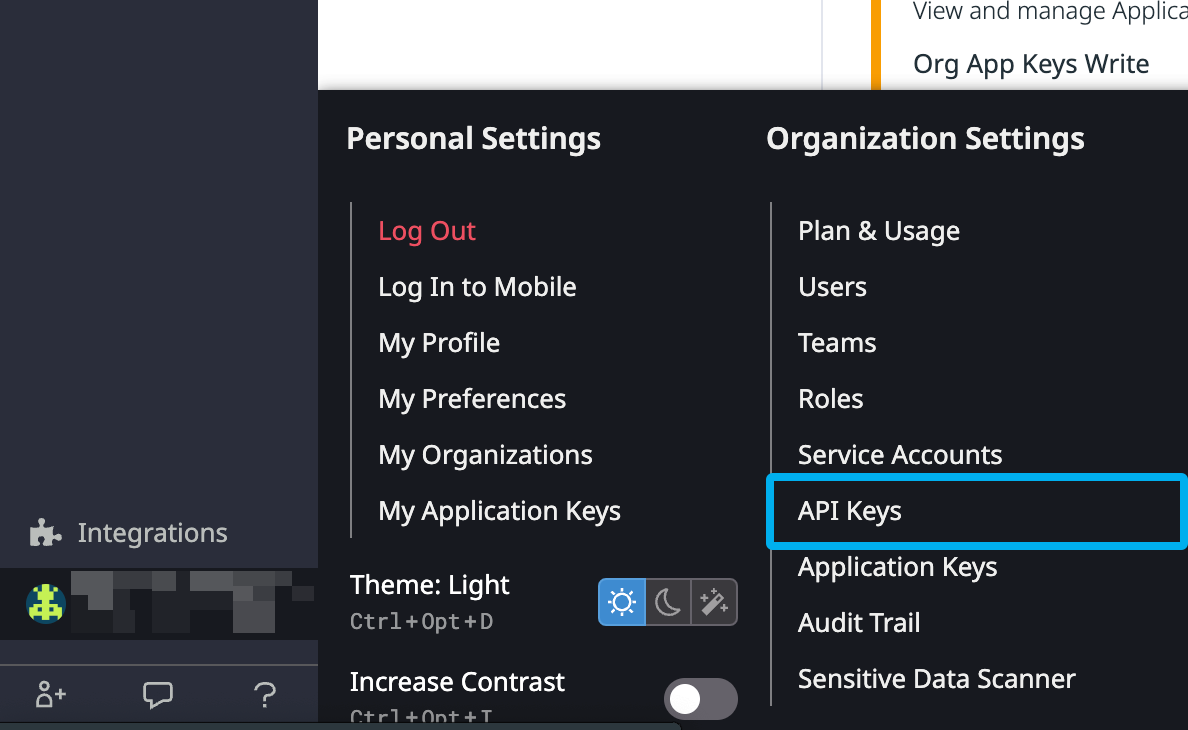
Create and name your API Key. Then, paste it into the API Key field in PropelAuth.
Choosing Event Filters
There are two main types of events in PropelAuth - User events and Org events. You can find a full list of these events in the Audit Log documentation.
By default, all User events and Org events will be sent to your Datadog instance. However, you can also choose to filter down to only include certain events.
Event Format
Once setup, PropelAuth will send a log in JSON format to your Datadog logs. Here is an example of what this can look like:
{
"caused_by_id": "cd7c3...",
"caused_by_metadata": {
"email": "example@propelauth.com"
},
"caused_by_source_ip": "1.1.1.1",
"caused_by_type": "Employee",
"caused_by_user_agent": "Mozilla/5.0 (Macintosh; Intel Mac OS X 10_15_7) AppleWebKit/537.36 (KHTML, like Gecko) Chrome/135.0.0.0 Safari/537.36",
"created_at": 1745606428,
"event_data": {
"UserCreated": {
"email": "example_user@propelauth.com",
"email_confirmed": true
}
},
"event_type": "UserCreated",
"hostname": "auth.your-app.com",
"id": "92070...",
"service": "propelauth",
"user_email": "example_user@propelauth.com",
"user_id": "fad3e6..."
}
